How to navigate around my profile
To get view your profile you will need to select Profile from the top navigation bar.
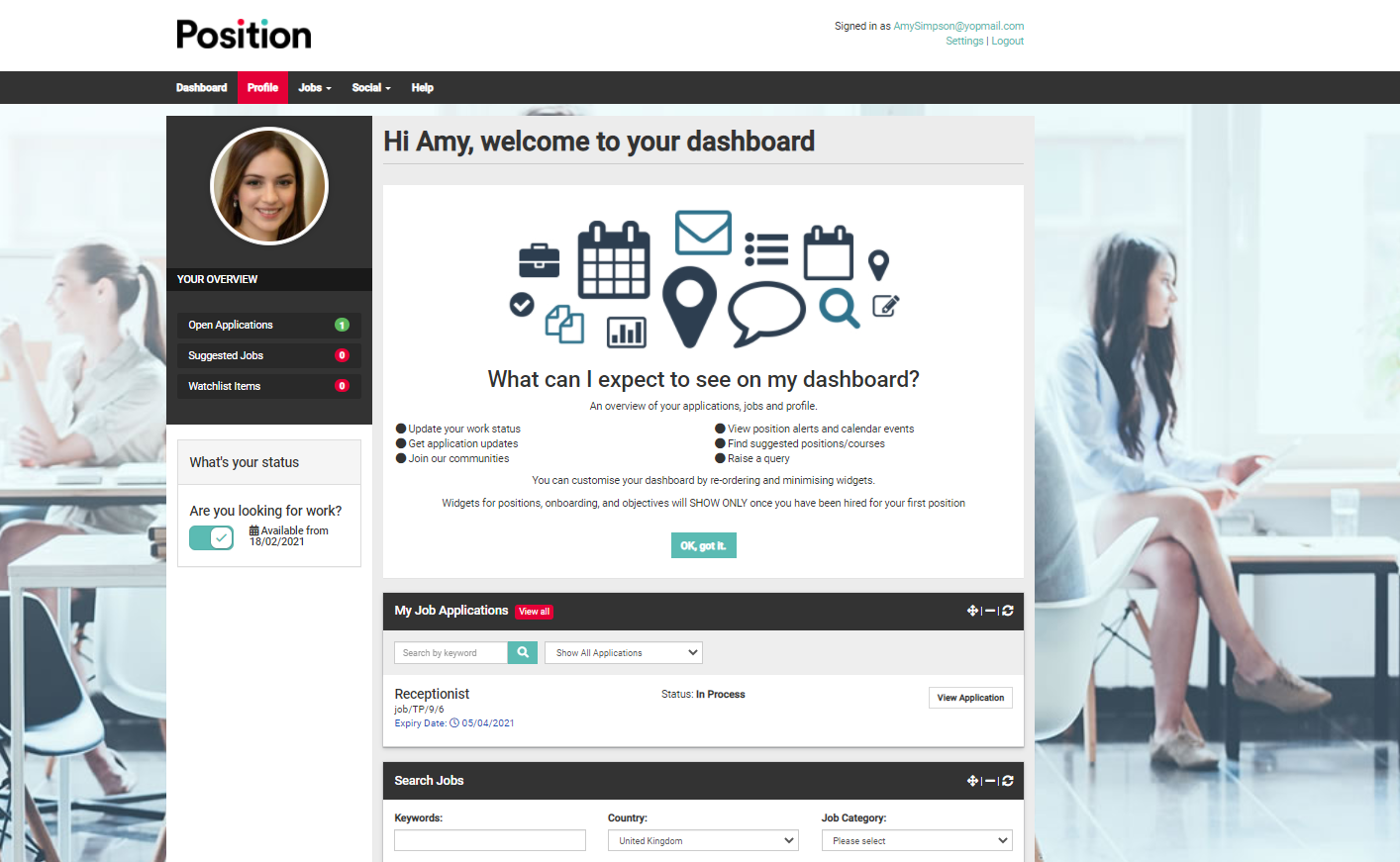
Down the left-hand side of the page, you have a number of sections to choose from, these include:
- Personal information.
- Career History.
- Education.
- Skills
- Portfolio.
- Activity.
- Opt-ins.
You can also add a profile picture and your name will be present to the right of your image, you can also use the upload CV function to upload your most current CV.
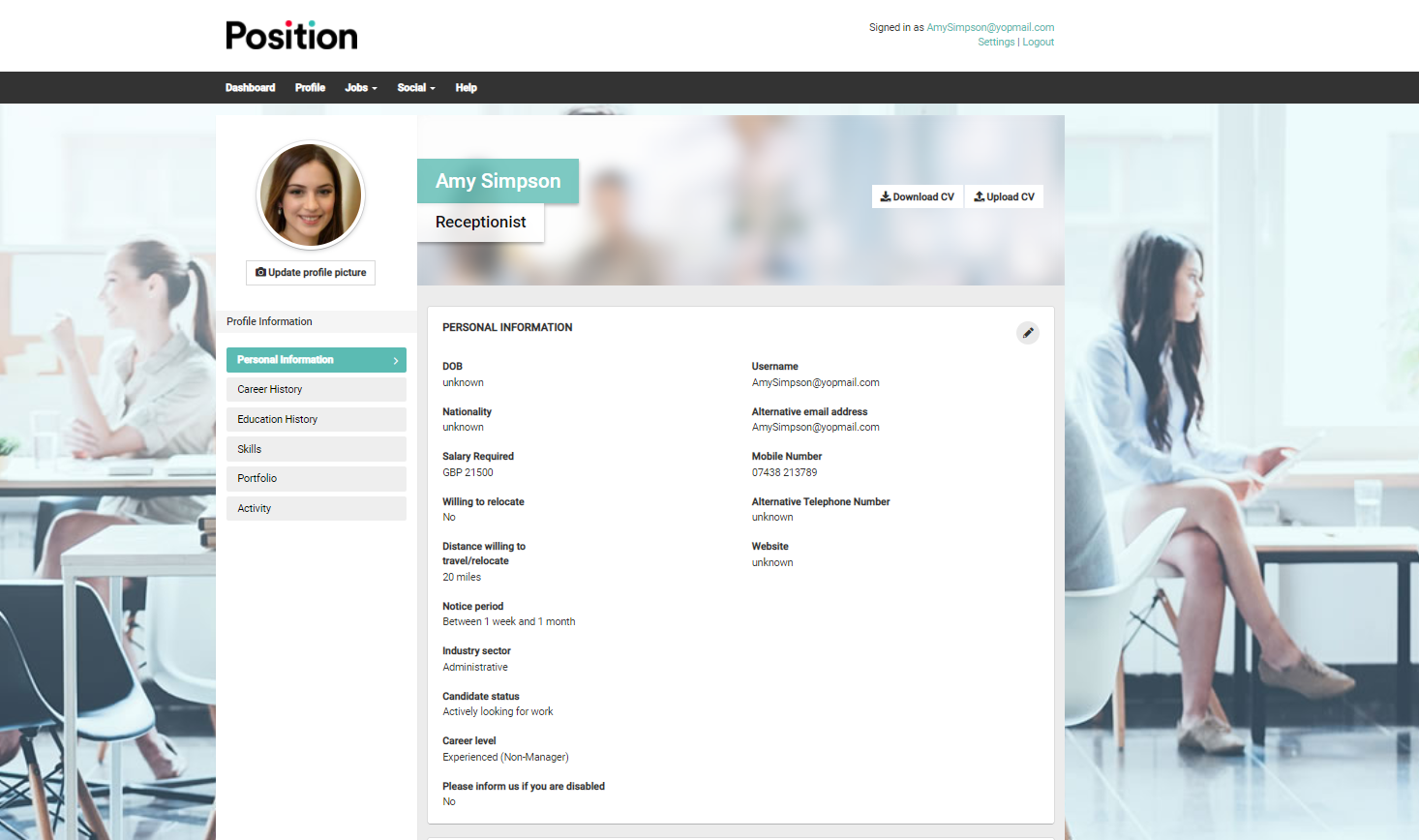
The middle section on the screen relates to the option you have chosen from the menu on the left, this is to allow you to make changes to your profile as and when you need to for example to add a new job to your career history or change your home address on your personal information.
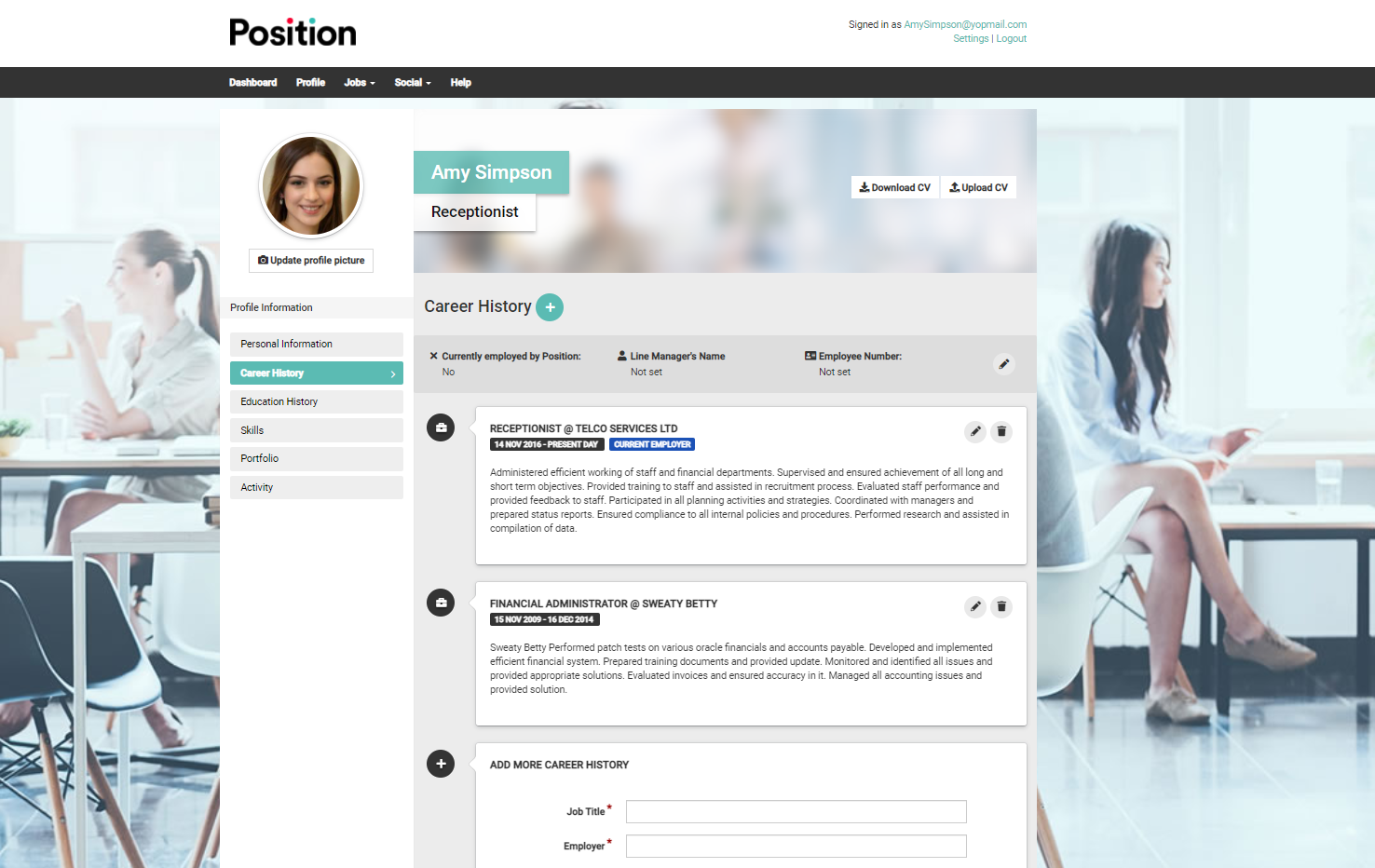
To make any changes to your profile you will need to select the pencil icon to the right of the page.
The portfolio section of your profile can be used to upload any Images, Documents, Videos, Audio or Links to the material you feel may be relevant to jobs you are going to apply for. You may want to add certificates as part of your documents or previous work you have undertaken in your gallery or video section.
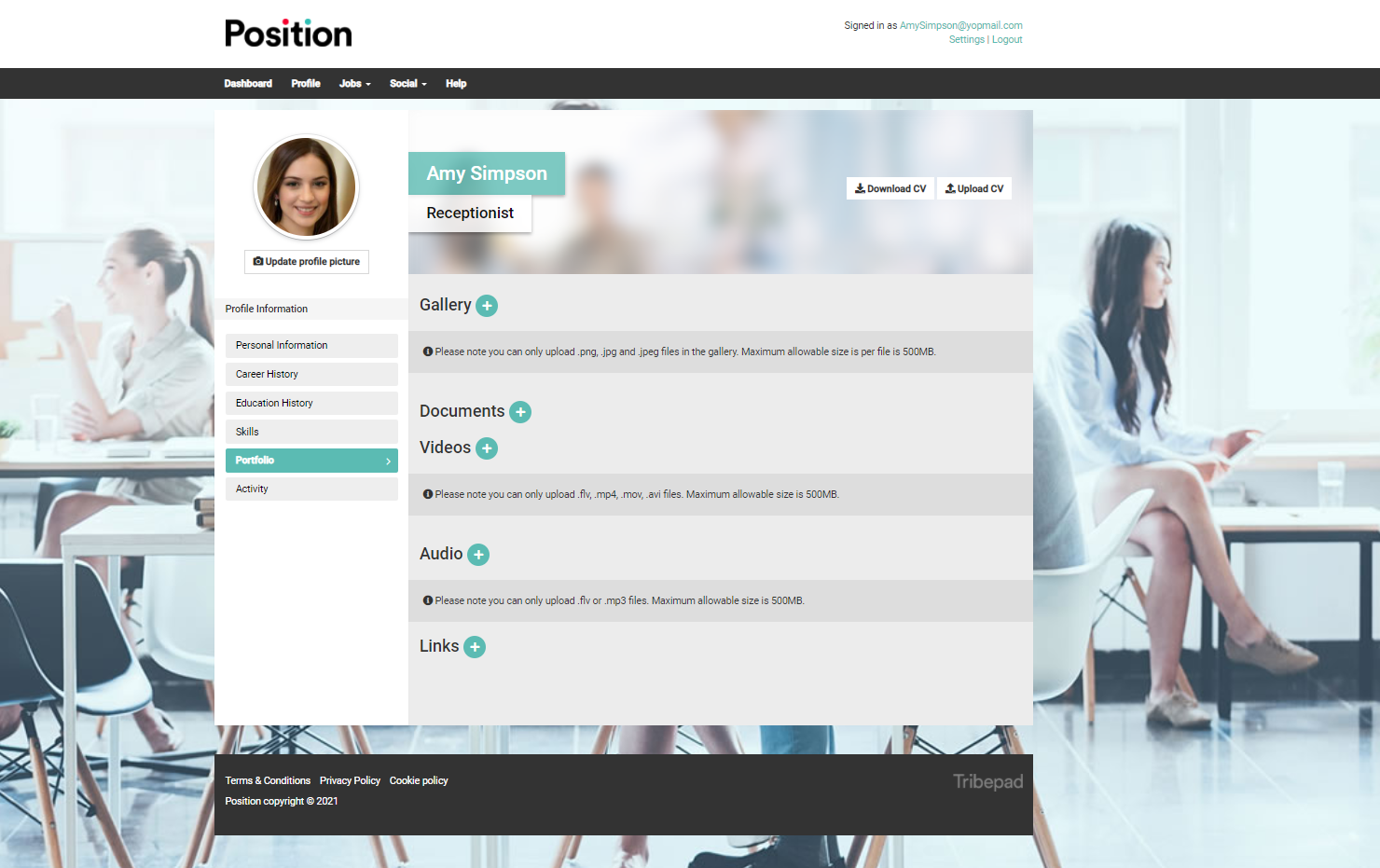
The Activity tab shows a list of the jobs you have applied for and the date you applied.
In the top right corner of the page, you will see your username (email address).
Under your email address you will see the Settings option, these are your account settings and you can use the setting option to amend your communication opt-in settings, create a new username and password and also set up job alerts.