Find out how to allow your candidates to use their preferred Pronouns in their applications
To enhance the ED&I experience for a candidate, Tribepad have created the ability to add pronouns to the registration and application process.
Candidates are able to enter their preferred pronouns from a drop-down list in the ATS, so recruiters and Hiring Managers know how to appropriately and correctly address them.
Pronouns are a free-of-charge feature that can be turned on for you in your platform.
If this is something you are interested in, speak to your main ATS lead in your organisation or your Tribepad Account Manager.
Setting up Pronouns
Pronouns are set up as a 'List of Values' in your self-serve system, Manage.
Only certain members of your organisation will have access to Manage. If you require access, speak to your main ATS lead in your organisation, to request this with our Support Team.
Navigate to ‘Platform Configuration’ and select ‘Lists of Values’ in Manage:
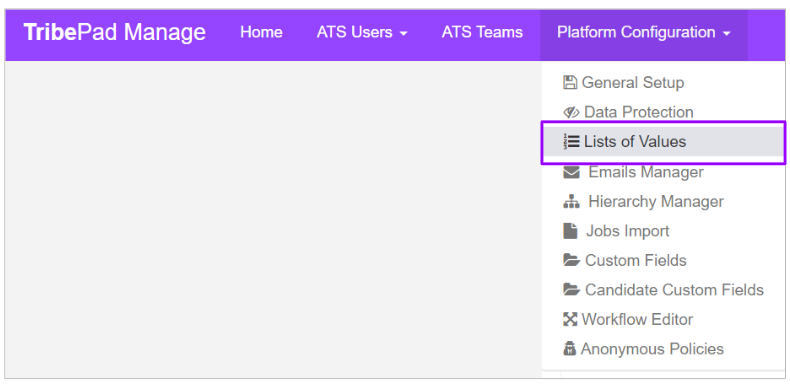
Select the ‘Pronouns’ option on the left-hand side:
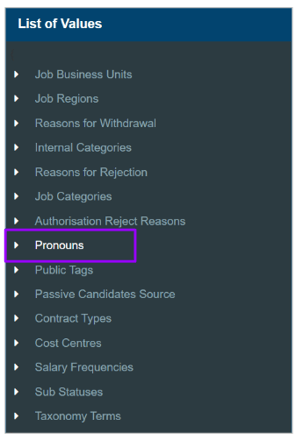
You can then add options for candidates to select from when registering or submitting an application.
Options that could be offered include:
- She/her
- He/him
- They/them
- Ze/Zim
- Ey/Em
- Other
To add values in the List, the user should enter options on the right-hand side of the screen: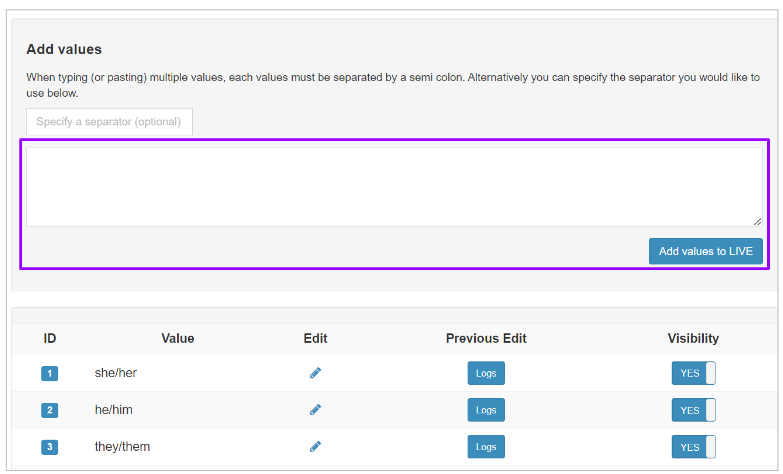
- If entering multiple values, each value should be separated by a semi-colon (;)
- e.g. She/her;He/him;They/them;Ze/Zim;Ey/Em
Once happy with the values entered, select ‘Add values to LIVE’.
Candidate's view of Pronouns
Once the Pronouns have been set up in Manage, they will show for a candidate on the ATS as they are applying or registering with an organisation.
These appear as the candidate is building their profile: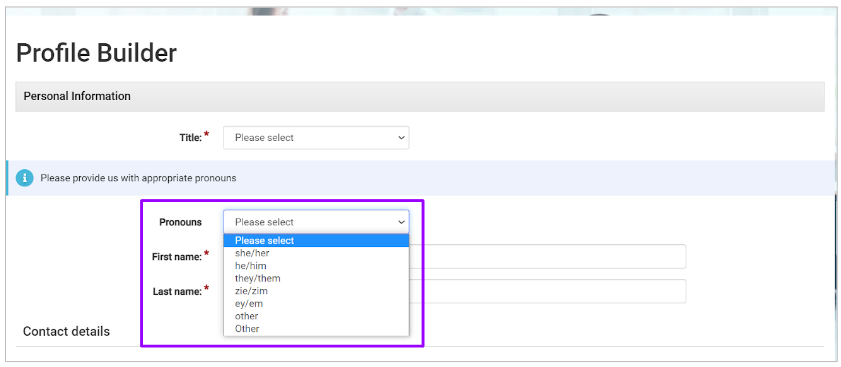
Once the candidate has completed their profile build, their pronouns will appear on their personal profile:
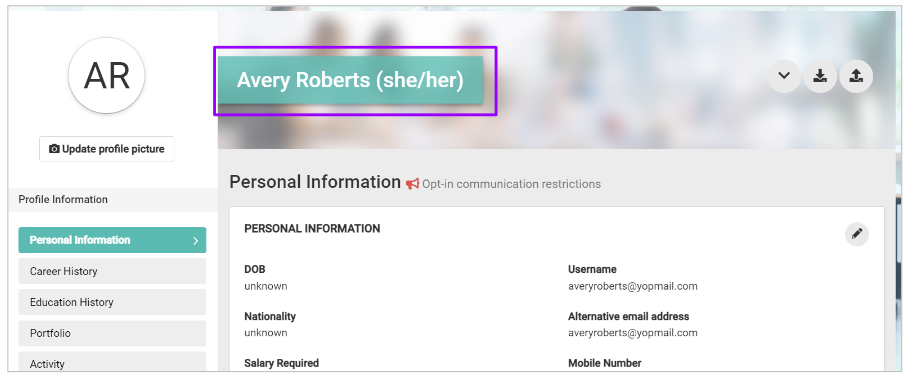
ATS user's view
When a candidate applies for a role, their name is displayed on the role in question
Now, when that name is displayed, the candidate’s preferred pronouns will also show beside their name: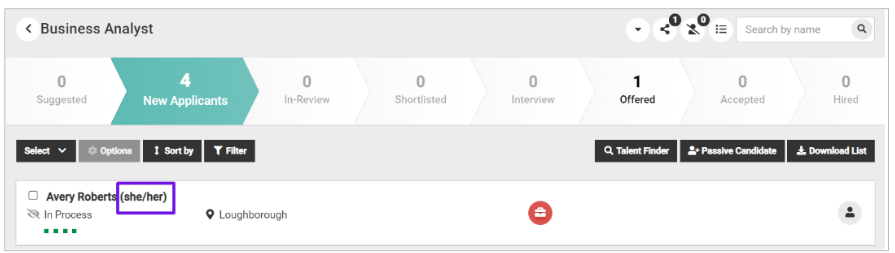
In the circumstances when Anonymous Applications have been enabled, the candidate will show for the user as Candidate 57 (for example), and the pronouns will be removed from view
- This is typically only for the Hiring Manager user type.
For more information on Anonymous Applications, click here.
Important points to note
If questions relating to gender have been included in a pre-screening or Diversity questionnaire, it may be prudent to consider rewording the question or adding additional drop-down options:
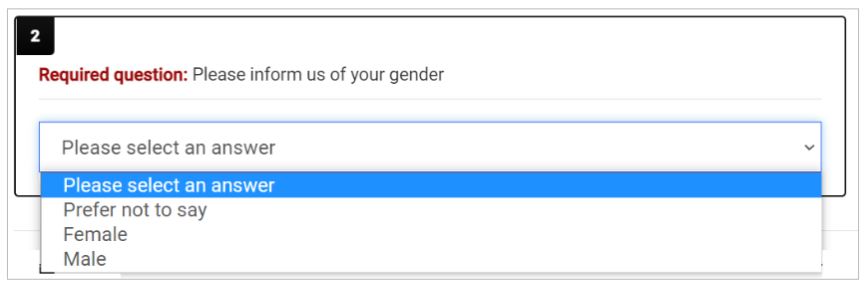
- A person who identifies as gender non-binary, for example, may wish have that as an option.
Unless it is needed for HRIS etc, then your organisation may wish to remove the requirement for capturing title.
- This is something that should be carefully considered though, as you may have a legal requirement to capture this.