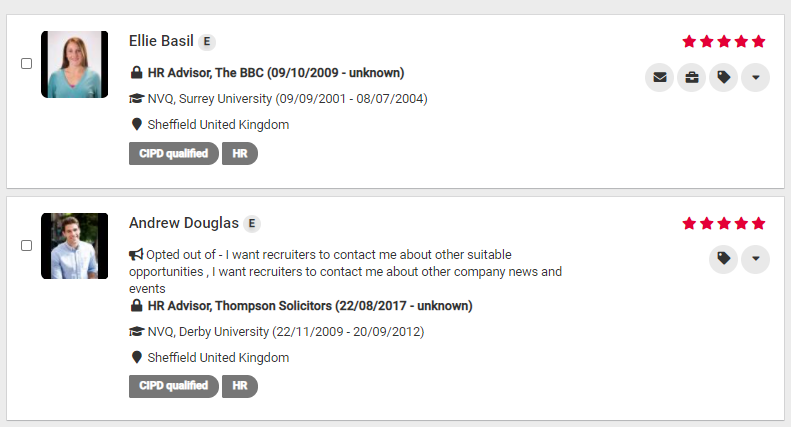Learn how to save your talent search.
Overview
Using the save search feature allows you to save all of the filtered selections that you have made to refine the candidate pool.
If you save a search you will always be able to go back and review that same search, however, if any new candidates' have since registered and fit the same search criteria, they will be included in the results.
How to save a search
Use the filters and or the candidate search box to retrieve the candidates' that you most want to see.
Once you are happy with the candidates' shown:
- Select the 'Save search' button.

You will be presented with a small pop-up.
- Give your search a name by adding it in the blank field.
In the example below, the text 'HR Administrators' has been added.
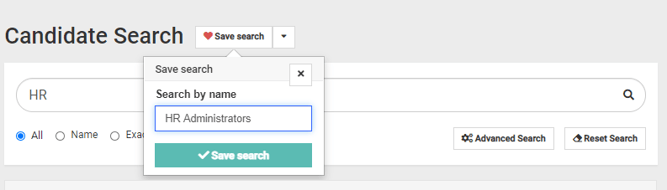
Once you have added a name:
- Select 'Save search'.
A green banner will appear at the top of the screen to let you know the search has been saved successfully.
How to retrieve a search
If you are ready to review candidates in your saved search:
- Select the drop-down menu next to the 'Save search' button.
You will be presented with a list of the available saved searches.
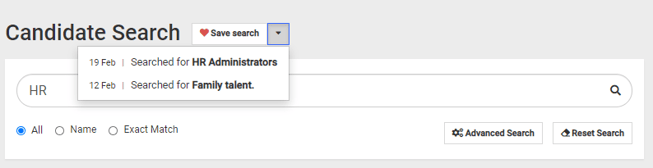
- Select the relevant search.
You will be presented with a list of any candidates' that meet your saved search criteria.
In the example below the pool of candidates' reflected those that referenced HR in their profile.