Find out how to use the Single Job Description feature when creating Job Adverts
The Single Job Description allows you to create your own Job Description within the Job Create and Job Template processes.
It allows you to define your own headings, your own formatting and your own layout and gives you full autonomy over the look and feel of a job advert.
The Single Job Description feature is a free-of-charge addition to your ATS. If this is something you would like enabling, please speak to either the main ATS lead in your organisation or your Tribepad Account Manager.
Creating a Single Job Description
This functionality works in either the Job Create process or the Job Template process.
From the 'Jobs' menu, select ‘Add a New Job’
Complete the initial job details as you would do normally, when following the usual ‘Job Create’ process:
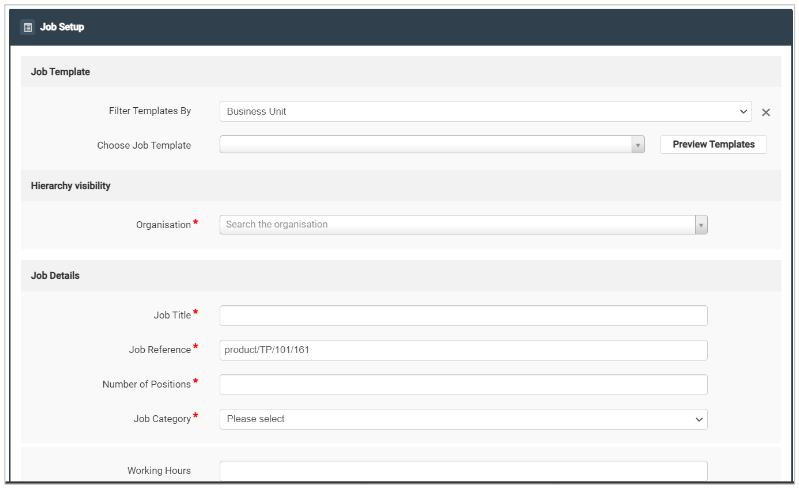

-
- Package Description
- Job Introduction (Internal)
- Job Introduction (External)
- Main Responsibilities
- All About You
- About the Company
you will now be presented with 2 new sections:
- Single Description (internal)
- Single Description (external)
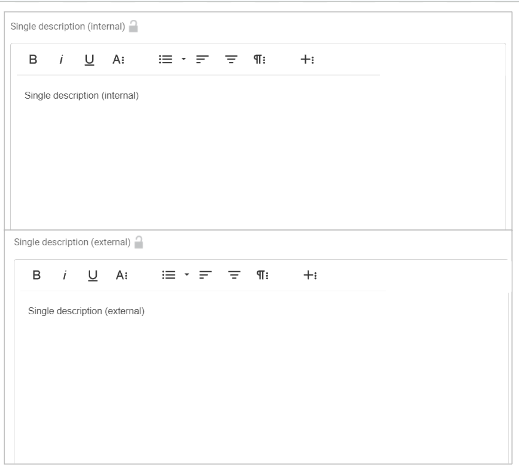
With these two new sections, you are able to create a Job Description that works for you.
- You can add headers, format your text, add paragraphs and bullet points and align as required, using the icons at the top of each section:
![]()
- Clicking on this icon
brings up options for alignment:
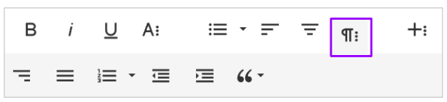
- Clicking on this icon
brings up options for inserting a link or uploading a document:
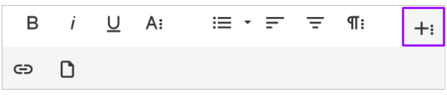
You can also add in images or videos into the Job Description as well
- Click into one of the Job Description boxes and a ‘+’ symbol will appear on the left-hand side of the box:
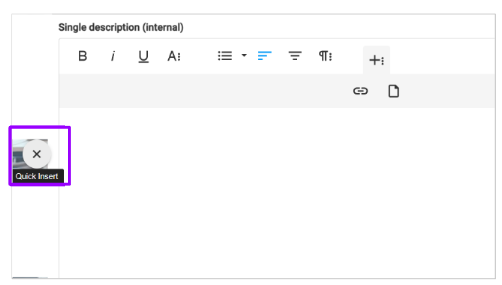
- Clicking on this icon brings up options to insert an
Image ![]() Video
Video  Table
Table 
Non-ordered List  Ordered List
Ordered List 
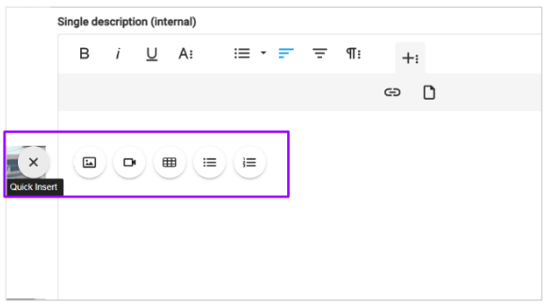
Please note - If adding in a video, the video must be hosted on an external site, for example YouTube or Vimeo.
When you have added all relevant details to the Job Description, select ‘Next’ at the bottom of the page:

You can then complete the rest of the Job Create process as usual.
Important things to note
Jobs created using the original job description format will not be updated to the new Single description
- Templates using the original job description format will also not be automatically updated
- You will need to update templates manually and transfer your formatting over.
Please note - While you are updating your new templates, you will still be able to use the original templates.
Any jobs created using the original formatting, will still present that formatting in the job advert when published.