Find out to add Virtual Columns into a Custom report
What is a Virtual Column and what is it used for?
(No, it's not a rubbish joke.....😉)
The simple answer, is a blank column!
Virtual columns can be added into a Custom Report if you would like to add in additional columns and make them process data in a certain way.
- An example of this might be if you require an extra column in a report that is exporting data to your Payroll system, and you need a column to state which currency is being used for paying your employees.
For more information on creating your own Custom Report, click here.
Adding in Virtual Columns
Once you have created a Custom Column Set, you can add in Virtual Columns.
- These can be added to existing custom reports, or at the time of report creation.
Select the 'Extended Column Configuration' option:

Select the 'Manage Virtual Columns' option:

From here, you can select how many virtual columns you would like to insert into your report:

Much like when adding in a Column Group to your report, you cannot add a single virtual column in, you must add a group of columns together.
- You can, of course though, make the necessary number visible when perfecting your report.
You will then need to launch the Column Configurator to add the columns in:
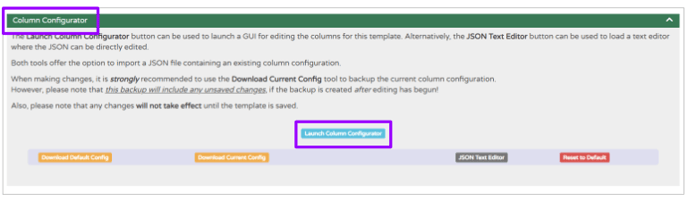
Again, for more details on how to do this, click here.
Once you have added your virtual columns (and 'Synced' your report for them to show in the Configurator), they will be added to the bottom of your configuration list:

As usual, you can select the 'Hidden' icon to make the column visible and the blue arrow icons to send the column up to the top of the report:

You can then overtype the column name to label it whatever you require:

It is then typical to add an 'Output Rule' to the column.
An Output Rule makes the data in that column perform in a specific way.
For example, as mentioned above, you may wish for this column to specify which currency the payroll system requires, and you may need it to be the same for each row in the report.
- For this example, you could use the Output Rule
static:value|GBR
- This would return a value of GBR in each row of that column
The static rule can be used to set a fixed value for the given column, regardless of whatever it originally contained.
When you are entering this into the virtual column then, it might look something like this:

For more information on Output rules, click here.
Once you have created your virtual column(s), make sure you 'Accept' the actions you have taken in your report, and then save your template.
If you view your Template Output (once saved), you should see your virtual column depicted:

From here, you can save, schedule or export your report as usual.
For more information on Saving, scheduling or exporting data, click here.