Manage - An Overview
Find out more about accessing Manage & what you can do within the platform.
📖 Reading Time: 11 Minutes
🎧 Listening Time: TBC Minutes
👥 This Guide Is Intended For Tribepad Customers & Tribepad Team Members
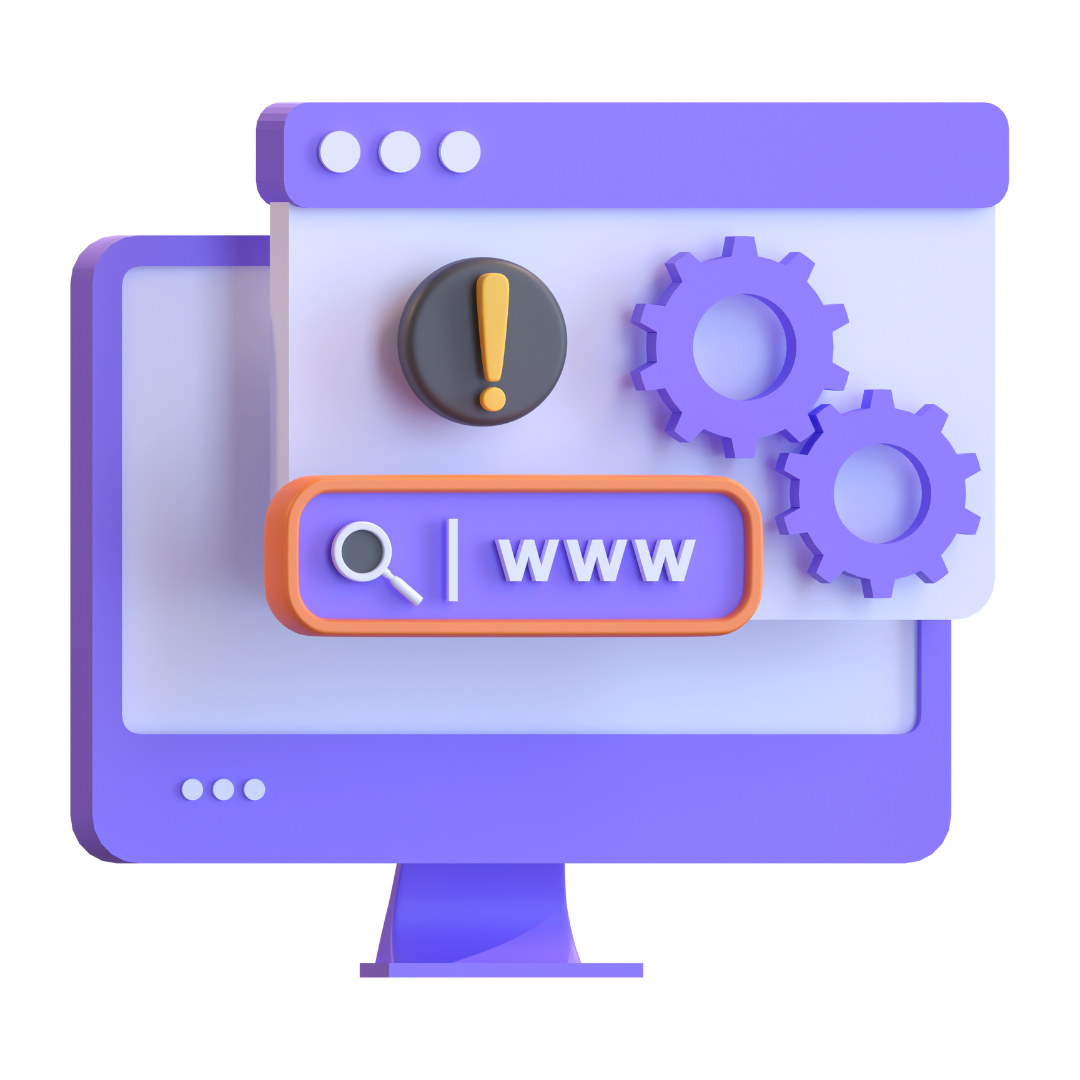
Table of Contents
✏️ Introduction
Manage is Tribepad’s self-service background tool that gives you control to customise elements of your ATS platform. It allows you to make certain changes, such as branding and configuration updates, so your system looks and feels like your own.
Check out the video at the top of this section for an overview on Manage, or read on for a step-by-step guide:
When you access Manage, you are required to log in:
- Your email address will be your standard organisation one - likely the same as your ATS login username.
- On first login, you will need to select the 'Forgot Your Password' link to set the password to something memorable to you.
Once you have set your password and logged in, you will be asked for 2-Factor Authentication details.
You can use an Authenticator app (such as the Google Authenticator) to provide this code, or you can request this via email using the button on-screen.
Once you have authenticated your login, you will be presented with a screen like this:
- Your brand will have been populated in the top right corner, and you can choose whether to access your Live platform or your UAT platform via the dropdown next to your brand logo.
You should see a collection of drop-down menus at the top of the screen:
👤 ATS Users
This menu allows you to perform the following actions:
- Users - Create and edit existing user details.
🖱️Click here to read more on this.
- Candidates Bulk Import - Used to bulk import Candidate data (usually used if transferring from another ATS or if you have a large number of candidates you want to get onto your system, e.g. if you have visited a job fair and have a large number of sign-ups). Items are uploaded as a CSV file.
- Recruiters Bulk Import - as above, but for internal user details. Items are uploaded as a CSV file.
- Candidate Bulk Status Change - Used when moving lots of people to a different status at the same time, e.g. moving people from external job seekers to internal job seekers. Items are uploaded as a CSV file.
- Bulk Role Updater - Used to change your role combinations - the coding for this action is done in the background. Items are uploaded as a CSV file.
👥 ATS Teams
Used when adding Agencies to a team.
- Agency users can be added to a 'team' so that users from the same agency can see each other's job or candidates
- Candidate ownership days can also be defined here - this relates to the number of days that a candidate will be identified as having come from an agency
- After this number of days has elapsed, the candidate is absorbed by the platform and is just identified as an 'external' candidate
Once the agency user has been added to a team, the 'team' can be defined under the user creation/editing page, 'ATS Users > Users'.
🖱️Click here to read more on this.
💻 Platform Configuration
This menu allows you to perform many actions:
- General Setup - this page includes details of your organisation's main Tribepad contact, domain names for your platform(s), a link to Tracking Codes, links to different areas of the platform which can be adapted according to your requirements
🖱️Click here to read more on this
- Facebook config - this allows your candidates to register/sign in to your ATS using their Facebook details
- Data Protection - page includes password formatting, policies and Ts and Cs, your opt-in preferences for GDPR and your data retention policies
🖱️Click here to read more on this
- Lists of Values - this allows you to amend and edit the many different dropdown lists that feature in your ATS, e.g. your Business Units, your reasons for rejecting a candidate, your Job regions etc.
🖱️Click here to read more on this
- Emails Manager - this allows you to review and amend any email that is sent out to a candidate throughout the whole recruitment process. Email packs can be cloned (as a whole) and adapted for different uses, according to your requirements
🖱️Click here to read more on this
- Jobs Import - this allows you to bulk import jobs into the ATS. This is usually done if you are transferring ATS, or if you have done a large recruitment drive outside of the platform. Items are uploaded as a CSV file.
- Custom Fields - this allows you to amend the fields that are included in job adverts or internal processes
🖱️Click here to read more on this
- Candidate Custom Fields - as above but for Candidate specific Custom Fields
- Workflow Editor - this allows you to amend the interview and application workflows as per your requirements. You can add additional workflows if changes are required for certain roles
🖱️Click here to read more on this
⁉️ FAQs
Q. How do I get access to the Manage Tool?
Currently, access requests for the Manage Tool will need to be raised to the Tribepad Helpdesk. Requests need to go via the main Tribepad contact within your company and must be submitted using the support form.
Q. Can you reset my password on Manage?
Unfortunately we do not have the ability to change your password, however, you can use the password reset feature on the Manage login page.
Q. I have added a new value in Manage but cannot see this in the ATS?
Any new values added to the system can take up to a couple of hours to appear in the ATS. If the changes are not visible after this time, please contact the Tribepad Helpdesk for further assistance.
Q. I have deleted a candidate account in Manage but still see the account in the ATS.
Accounts can take 15 minutes to be fully removed from the ATS. If the account is still showing after this time, please double-check the username on the visible account to ensure this is not a different account before contacting the Helpdesk.
Q. Can my 2-Factor-Authentication be changed?
Currently the two-factor authentication (2FA) can only be reset by the Tribepad Helpdesk. Please submit a form request to have this actioned.
Q. How do I change the wording on the communication opt-in preferences?
Go to the 'Platform Configuration' tab and select 'Data Protection' from the drop-down menu. Scroll down the 'User Opt-Ins' page and you will find the preferences there.
Q. How do I remove ATS access for an internal user?
Go to the 'ATS Users' tab and select 'Users' from the drop-down menu. Search for your user on the right-hand side of the page. Once the user has been located, their details will populate on the left-hand side of the page. Scroll down and you will see a 'Suspend Account' option. Toggle this on and select 'Update'.
Q. Can I edit the content of SMS messages that are sent from the ATS?
Go to the 'Platform Configuration' tab and select 'General Set Up' from the drop-down menu. Scroll down the page and select the 'Interview Stages' button under 'SMS Config'.
Q. Can different emails be sent out from the platform, depending on the role being advertised?
You can attach a specific Email pack to a specific job role, and edit the content that is sent to a candidate. Go to the 'Platform Configuration' tab and select the 'Emails Manager' option from the drop-down menu. Here you can create new email packs according to your needs. They can then be linked to specific jobs during the Job Create process.
Q. Can I rename the interview stages or stages of the application process?
Go to the 'Platform Configuration' tab and select the 'Workflow Editor' option from the drop-down menu. Here you can customise the interview stages and/or the stages of the application process.
Q. Is there a way to include fields within an application that are specific to my organisation?
Simply create them as a Custom Field and add them into your application process.
Q. Can I determine time periods for deleting idle Jobseeker accounts?
Go to the 'Platform Configuration' tab and select 'Data Protection' from the drop-down menu. Select the 'Data Retention' option in the top left-hand corner. Scroll down the page and enter your required time periods.
Q. How do I add Tags that can be used by all ATS users?
Go to the 'Platform Configuration' tab and select 'Lists of Values' from the drop-down menu. Select the 'Public Tags' on the left-hand side and enter your values as required.
Q. Where is the 'Passive Candidate' automatic email, sent out to candidates, saved in Manage?
Go to the 'Platform Configuration' tab and select 'Data Protection' from the drop-down menu. Select the 'Emails for Importing Candidates' option on the left-hand side.
