Viewing Onboarding As A Candidate
Take a look to see what onboarding can look like from the candidates view.
📖 Reading Time: 3 Minutes
🎧 Listening Time: 1.5 Minutes
👥 This Guide Is Intended For Tribepad Customers & Tribepad Team Members
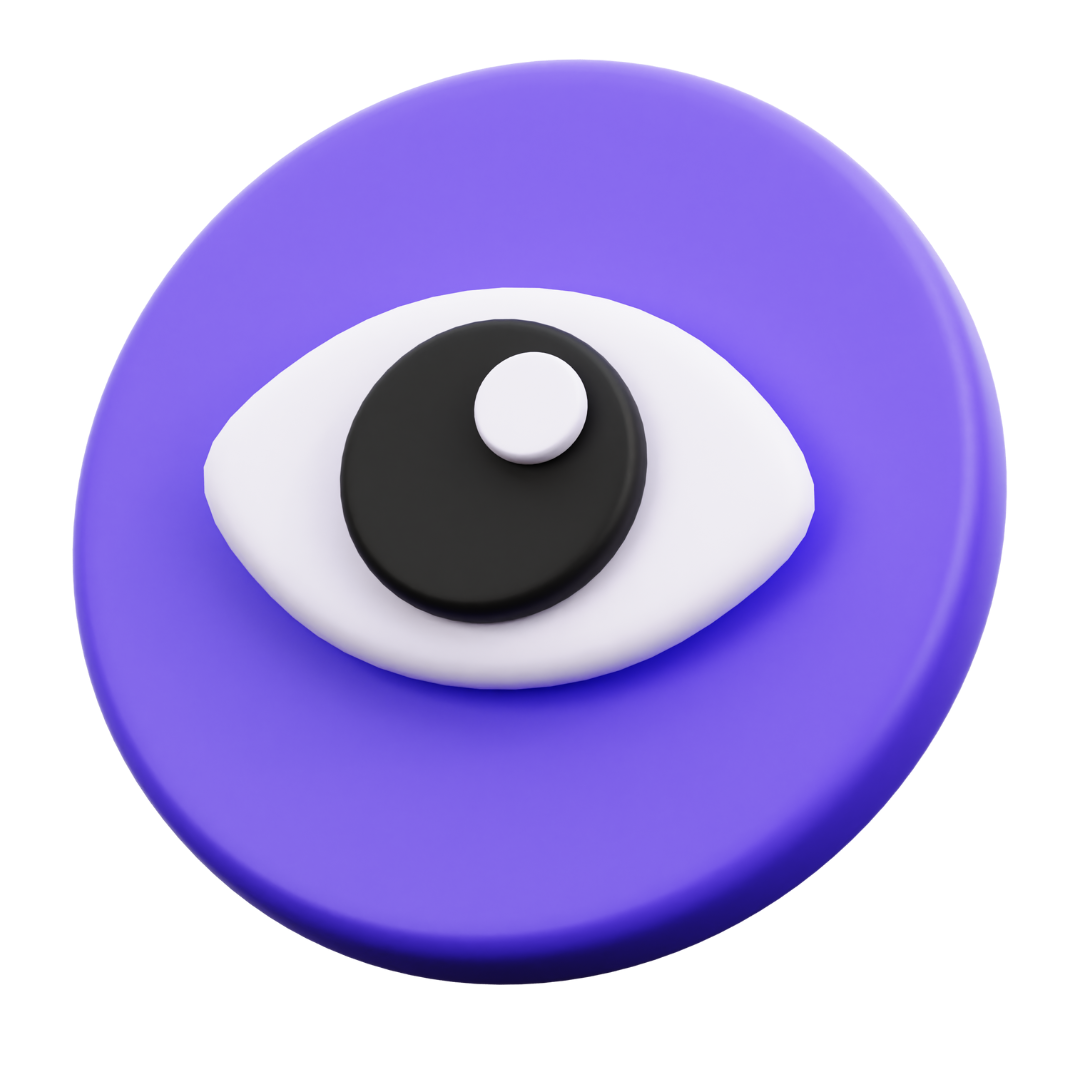
✏️ Introduction
Understanding what the onboarding experience looks like from the candidate’s perspective is a valuable way to ensure it’s clear, engaging, and easy to follow. This guide walks you through how onboarding appears to a candidate - covering email notifications, dashboard prompts, and how workflows are presented in a carousel and completed. Seeing the process from their point of view helps you optimise both presentation and experience.
👁️Viewing Your Onboarding Pack As An ATS User
Below is an example of an onboarding template where all of the candidate workflows have been aligned to the Accepted stage.
Each workflow contains workflow items that the candidate will need to watch, read and/or complete.
To find out further information on how to create an Onboarding Package 🖱️see our further guidance here.
👥 Candidate View
As soon as you send the onboarding workflows the candidate will receive an email. The email will contain a “Start now” button to commence the onboarding process.
The candidate can also log in to their profile and see a notification on their Dashboard indicating that further action is required for a specific job (1).
Regardless of how the candidate accesses onboarding, either via email or their Dashboard - they will be taken to the list of workflows to complete.
In the example below, a carousel layout is shown because multiple workflows have been assigned.
This carousel layout won’t always appear. You may choose to send different workflows at different stages of the recruitment process.
In these cases, the workflows will be shown individually rather than in a carousel - but the candidate experience will still be smooth and well-presented.
When the candidate selects "Continue to section," the first workflow item will appear - for example, a welcome video as shown in the image below.
In the image above, the list of workflow items appears on the left-hand side of the screen.
The candidate must select Confirm and Continue to move on to the next item.
After completing a workflow, they can revisit and review any section, and download the content if they choose.
Once all workflow items are complete, the candidate can return to their profile and Dashboard.
📑 Candidate View Of Reference Checks
When a candidate is on their onboarding carousel, to start adding references, all they need to do to get started is to click on the "References" tile.

They will now be taken to the "Reference check" section of Onboarding.

Depending on what references are required for the job role will determine what the candidate will see in this section
To learn more about adding a reference check to onboarding 🖱️ see this page here.
For this example we are going to complete a Professional Reference to show what a candidate will see from their side.
To start, click on the "Referee name" field and fill in the required details.

Continue to fill in all fields for your reference. You will notice some of these fields will have a red asterisk, meaning that this field is required and must be filled in.






Once you have completed the form in full click on "Save Details".

If you require further references such as an academic one, you will now see this section to complete.
Simply repeat the steps from above to complete this reference form.


Once you have completed all relevant details for this reference, click "Save Details".

You will now be taken to the following page, where you will be able to see all references that are required and which have been completed.
Once you're happy that you have completed the process, simply click "Confirm and Continue" to go back to your onboarding carousel.

