ATS Learning Pathway
Let us guide you through the recommended guides and information to get you started on your ATS journey.
📖 Reading Time: 5 Minutes
🎧 Listening Time: 4 Minutes
👥 This Guide Is Intended For Tribepad Customers & Tribepad Team Members
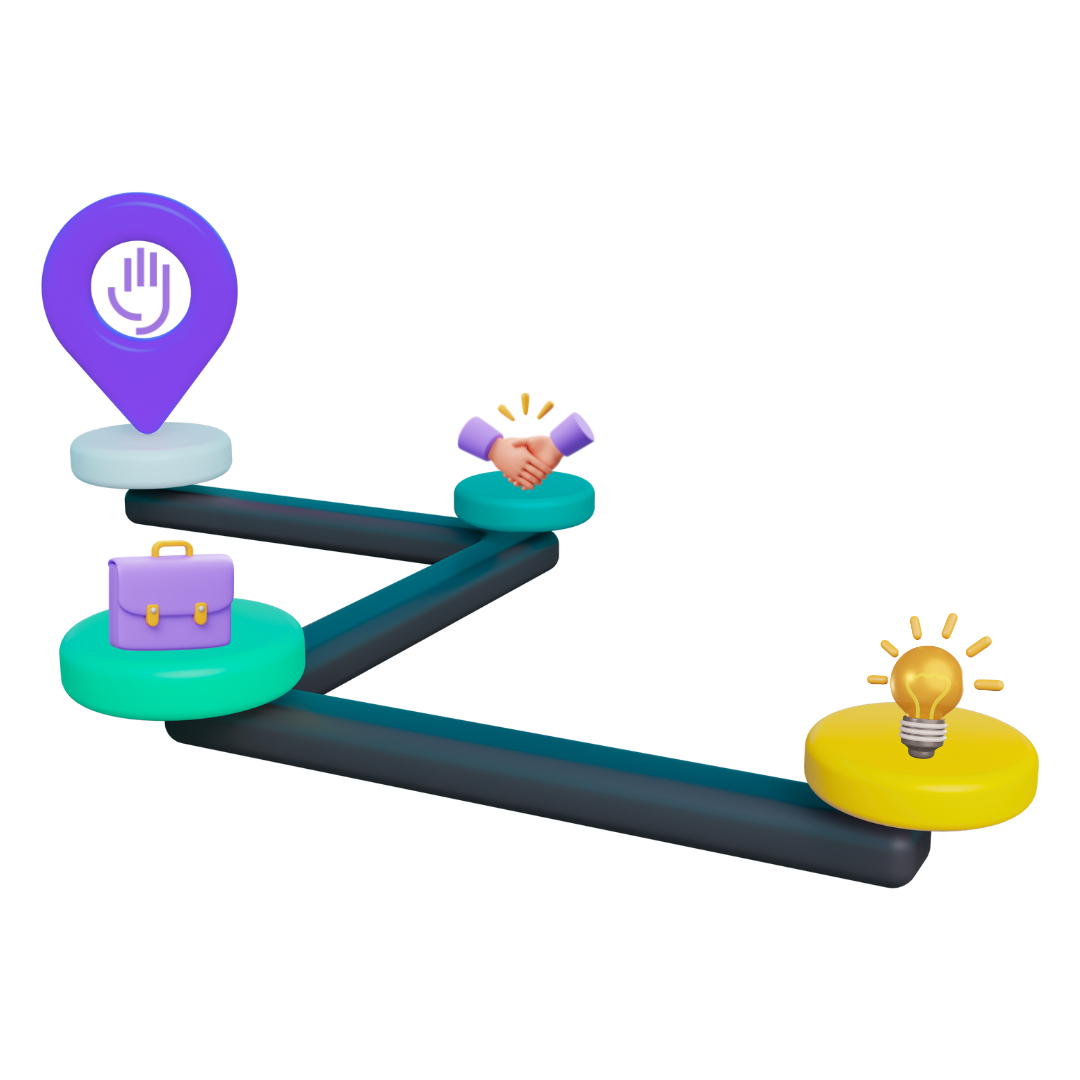
🛣️ Getting Started With Tribepad ATS: Your Pathway To Success
Welcome to your ATS learning journey for beginners. This page will help you master the basics of the Tribepad Applicant Tracking System (ATS).
Whether you're a recruiter, hiring manager, or HR professional, this guide will help you confidently navigate and utilise the platform to streamline your recruitment process. Let's take a look at the recommended learning pathway to get you up and running quickly.
💻 1. ATS: Getting Started
Before diving into specific features, it's important to understand the basics.
➡️Logging In
Access Tribepad via your organisation’s login portal or directly at your dedicated Tribepad URL. Use your provided credentials, and ensure multi-factor authentication is set up if required.
➡️User Types
Tribepad supports several UserType, each with tailored access depending on your role. It’s important you know what UserType you’re logging in with, so that you understand what features you have (or may not have) access to. This will also help to clarify what features you’ll use the most.
➡️10 Steps to Success
To set yourself up for recruitment success, follow these essential steps:
- Approve Your Job Requisition
- Add Vacancy
- Application Period Screening
- Shortlisting & Feedback
- Interview
- Conditional Offer
- Onboarding/Accepted
- Contract Generation
- Contract Accepted
- Hired
➡️Using the Dashboard
Your ATS Dashboard is your command center. It provides:
- Quick links to active job posts
- Alerts on new applications or tasks
- Access to scheduled interviews
- The ability to search for jobs and/or candidates
Spend time customising your dashboard widgets to highlight the tools you’ll use most.
✅ 2. Job Requisition
The first step in the hiring process is creating a 🖱️ Job Requisition - a formal request to fill a role.
- Head to Job Requisitions from the Jobs menu.
- Complete the request form including role details, salary, and approval chain.
- Submit for approval if required.
Once approved, move on to job creation.
‼️Your organisation may not require the use of the Job Requistion process, if that is the case you can head straight to the Job Creation Process.
💼 3. Job Creation
With an approved requisition, you're 🖱️ ready to create the job post.
- Choose a template or build your job advert from scratch.
- Include job description, required skills, location, and salary.
- Select where to advertise the job (e.g. job boards, careers site, internal board).
- Define visibility settings and application deadlines.
- Publish when ready.
⁉️ 4. Questions & Questionnaires
Tribepad allows you to create custom questionnaires for multiple purposes, including pre-screening candidates, shortlisting, campaign planning and CV & Interview feedback to name a few.
- Create or select a pre-made Question Set.
- Attach it to your job posting or process such as onboarding.
- Questions can be scored, weighted, or set as killer questions.
Use questionnaires to streamline high-volume hiring and identify top candidates faster.
📋 5. Processing Candidates
Once applications start coming in, it’s time to manage your pipeline.
- View all applicants via the Job List.
- Tag, rate, or add notes to profiles.
- Move candidates through stages (e.g. Screening → Interview → Offer).
- Use bulk actions to save time with large candidate pools.
- Communicate using templated messages or invite to interviews directly from the platform
👔 6. Setting Up Interviews
Efficient interview scheduling is a vital part of moving candidates through the recruitment pipeline. Tribepad simplifies this process with tools to coordinate availability, send invites, and track outcomes - all from within the platform.
➡️Creating an Interview Slot
- Navigate and select the candidate found on your job.
- Select ‘Arrange An Interview’.
- Choose the interview type (phone, video, in-person).
- Define time slots, duration, and interviewer(s).
- Include interview location or video meeting links.
➡️Sending Invitations
- Use customisable email templates to send invites to candidates.
- Automatically include:
- Date/time
- Interview format and instructions
- Link to confirm or reschedule (if enabled)
- Date/time
➡️Managing Interviews
- Track interview statuses directly from the job.
- View calendar integration (if enabled) for real-time scheduling visibility.
- Add feedback and ratings via panel scoring (if enabled) or questionnaires for collaborative decision-making.
👣 Next Steps
Now that you have read through our recommended pathway, we encourage you to view our other training guides found on this site which include step-by-step tutorials, images, videos and audio.
You may also want to refer to any internal documentation for your organisation for process specifics.
Ready to become a Tribepad expert? Start at 🖱️ ATS: Getting Started and work your way down - you'll be streamlining your hiring in no time.






