Find out how to use our Job Booster feature to get your jobs visible to the best candidates in the market
The ‘Job Booster’ integration is used to sponsor a job on job boards where you have no prior relationship with the provider.
You can select single or multiple job boards to post jobs on. Jobs are advertised for a set fee and for a set period of time, to boost your ability to find the best candidates out there.
Job Booster is a free-of-charge feature that is available to everyone.
If you would like this feature activating in your platform, please speak to your Tribepad Account Manager.
Check out this video or read on for a step-by-step guide:
Accessing Job Booster
Job Booster can be accessed in two different ways:
- Via the ‘Jobs’ menu and selecting ‘Job Booster’
Or via the ‘Jobs List’ on an Active job (this functionality will not work on an Inactive, Expired or Closed job)
- Select the dropdown icon on the right-hand side and select ‘Sponsor’
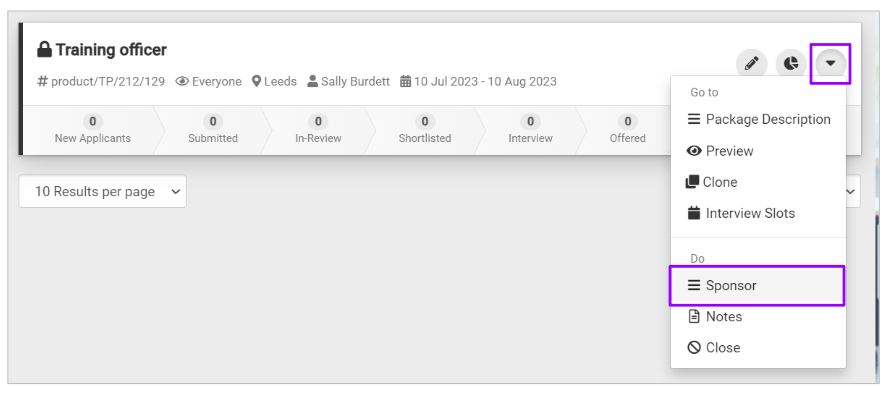
Creating a Campaign
When selecting the ‘Job Booster’ option in the Jobs menu, you are taken to the Job Booster main screen: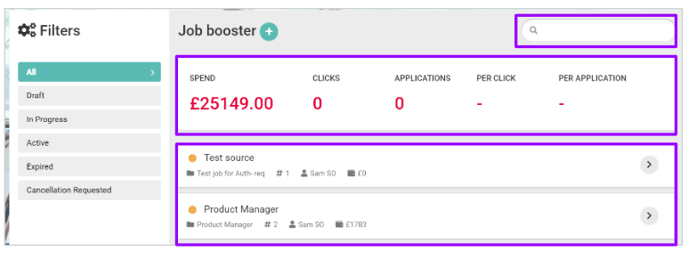
From this page you are able to:
- Search for a campaign that has previously been created (top right corner)
- View existing spend (middle of above example)
- View existing campaigns (bottom of above example)
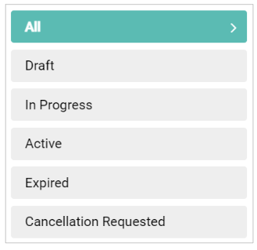
In order for you to sponsor a job on an external job board, a ‘Campaign’ must be created.
- A Campaign is simply details of the recruiter and the job that are needed to link in with our external partner's requirements.
Job Booster is an integration with Tribepad, and so the functionality is provided by a 3rd party.
To create a Campaign, select the ‘+’ symbol at the top of the page:
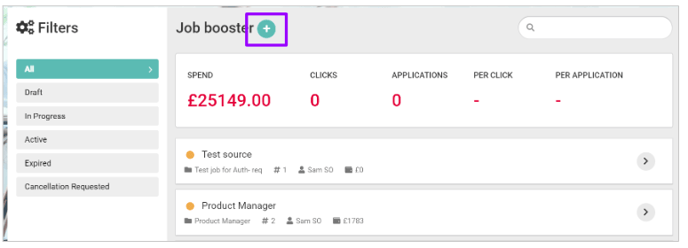
The screen will refresh and you are taken to a ‘Create New Campaign’ screen where you can select the relevant job you want to be sponsored and enter a ‘Campaign Title’:
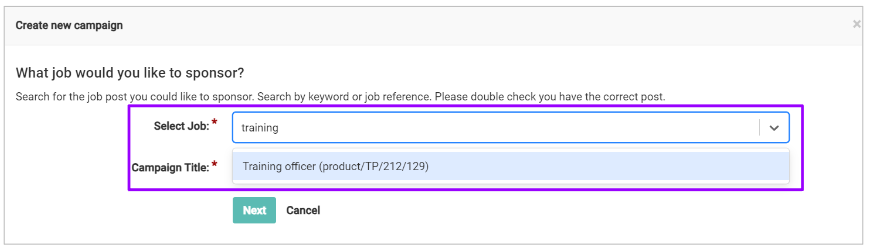
- If you start typing the name of the role, all Active jobs that feature that text will be presented as a drop-down option to select from
- The Campaign title can be the same as the name of the role.
Only Active jobs will show here. If the role you are searching for is currently in Inactive, Expired or Closed status, you will need to amend this and search again.
When ‘Sponsor’ is selected on an Active job instead of going to the Job Booster main screen, you will be taken to the ‘Create New Campaign’ screen
- Going by this route will pre-populate the job information (i.e. the job you have come from) and the Campaign Title
- The Campaign Title can be amended if required.
The screen will refresh and you will be asked for specific information relating to you:

- This is to satisfy our external partner's requirements.
You will notice that if a Job Description has been added to the role, this will be pulled through:
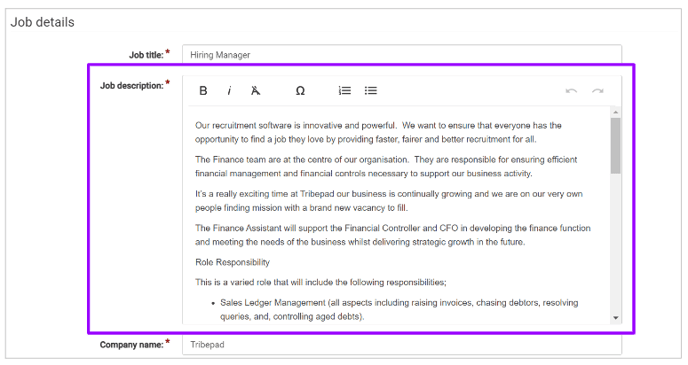
Scrolling further down the page, you will see 'Job Location' information:
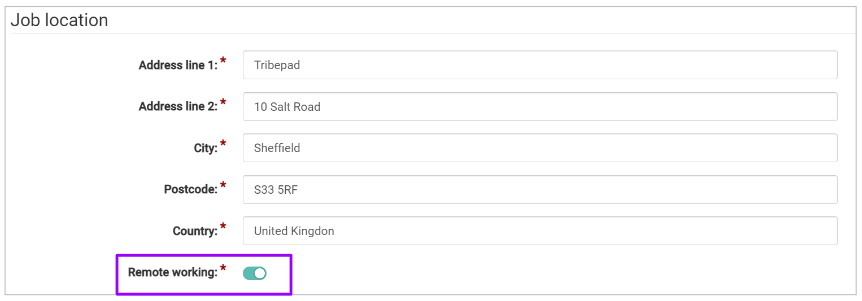
- When completing the Job Location information, if the position allows for Remote Working, ensure the option is toggled on
It is important to include this information if possible as certain job boards only become available when this option is selected.
Next, complete information relating to the job role: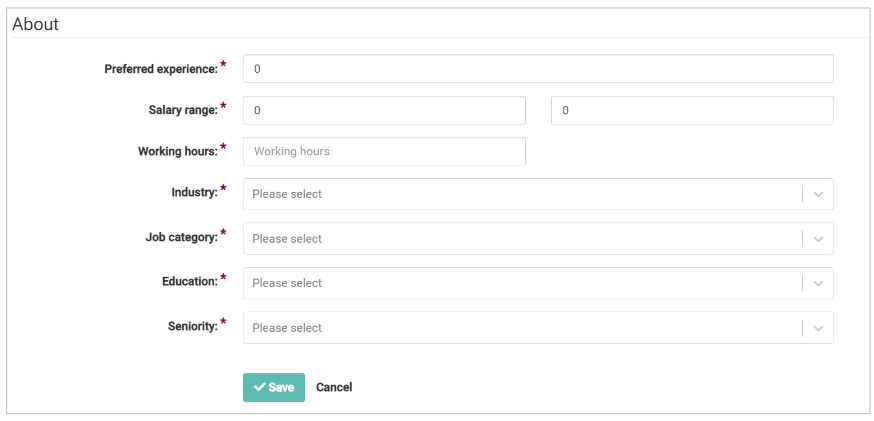
Please note - Working hours must be a whole number, e.g. 37, 40 etc.
Partial numbers (e.g. 37.5) will not be accepted.
This information is not provided by the ATS as standard - our external partner's list of Industries, Job categories, Education and Seniority do not match up with Tribepad’s lists:

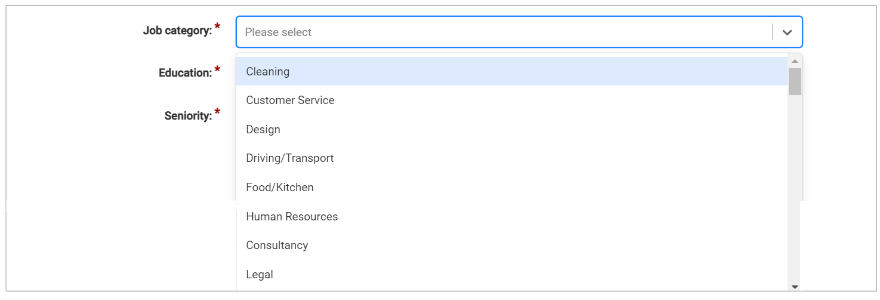
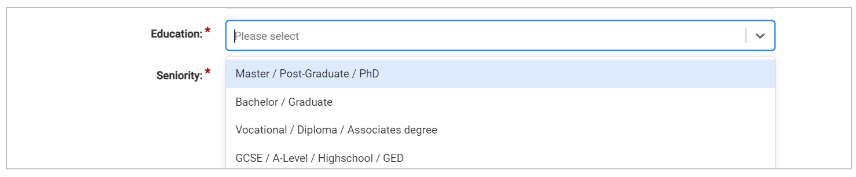
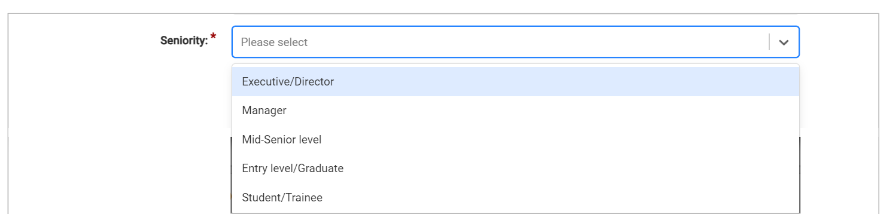
Once these fields have been completed, the screen will refresh and you will be presented with this screen:
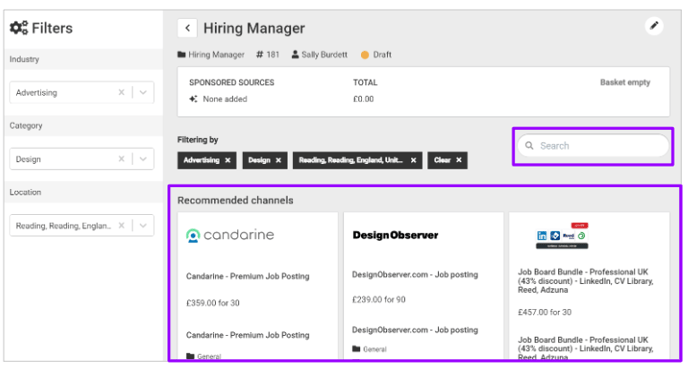
- The 'Recommended channels' are job boards which you can scroll through, which link to the details you entered on the previous page.
- Alternatively, you may wish to use the search function at the top of the page, if there is a specific job board you wish to use.
Scroll further down the page to discover all options to consider. Job boards are both UK-based and International, so you have many options to choose from.
Each job board specifies how much the sponsorship will cost and how long the posting will be for:
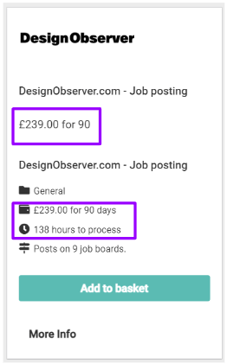
You might also see 'bundles' advertised, which allow you to post your role on multiple job boards for one set price:
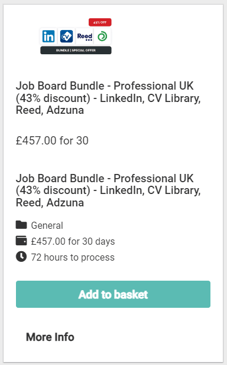
- This is a one-off cost paid by Tribepad, and reclaimed via contracted payments in the following month.
- Each job board also states how long each sponsorship will take to process the request. This is detailed under the pricing information (as highlighted above).
Please note - An initial set-up of a job board connection may take slightly longer than advertised to create the posting. Any subsequent sponsorships will be done within the advertised time period.
You can select multiple job boards and a running total of your ‘basket’ is shown at the top of the page:
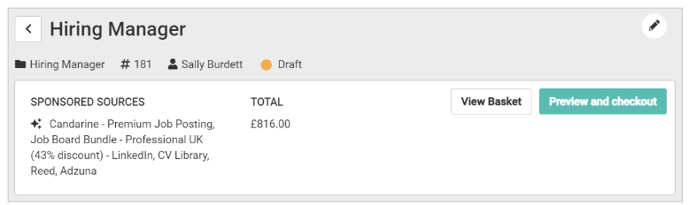
If you wish to edit your selections, select 'View Basket' and you can remove an item by selecting the 'delete' (bin) icon on the right-hand side:
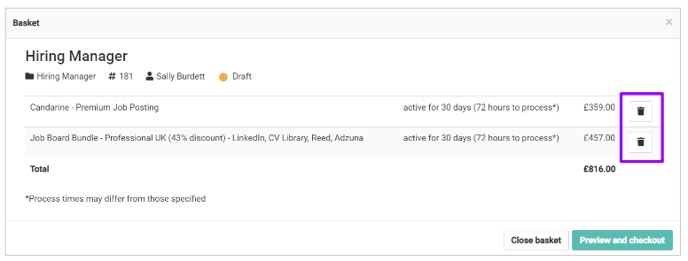
Once you are happy with your selection(s), you can Preview and checkout:
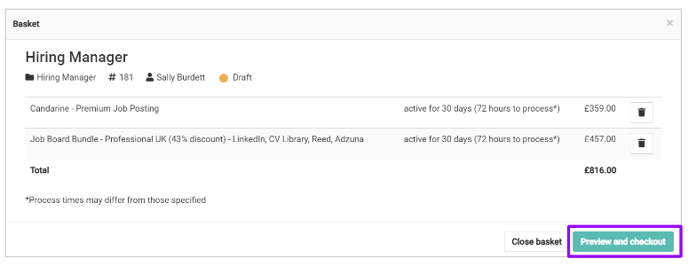
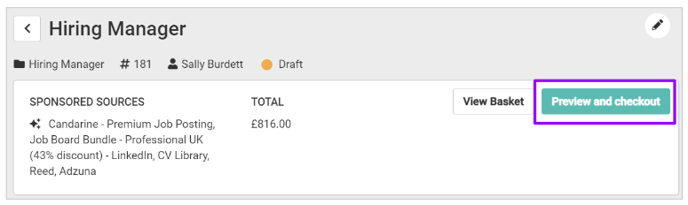
Your screen will refresh and you will see a screen that looks like this:
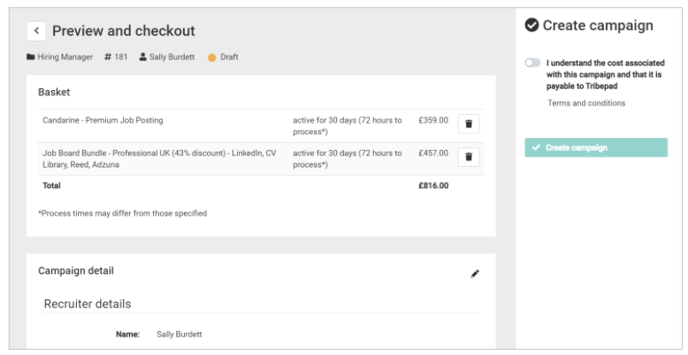
If you scroll down the page, you can see the previous details that you entered, relating to your Campaign:
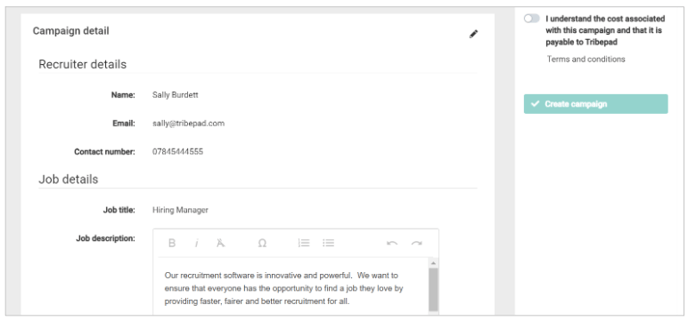
In order to continue with your order, you must toggle on the 'I understand the cost associated with this campaign and that it is payable to Tribepad' option on the right-hand side:
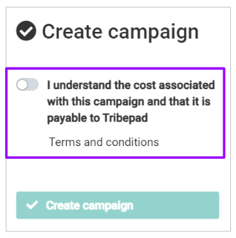
- This will enable the 'Create Campaign' button and allow you to progress.
Please note - there is no maximum spend imposed on sponsorship of a post through Job Booster, and no withdrawal option if the sponsorship has been requested mistakenly or incorrectly
- Once the campaign has been created, there is no way to reverse the process.
- It is highly recommended that only very specific users are given the functionality to create Campaigns through Job Booster
- Because of this, we have created a new user type which you may wish to activate for specified users - 'Super User Job Booster'
- If this is something you would like instigating, please speak to your Tribepad Account Manager.
Once the Campaign has been created, the screen will refresh and you will see the following: 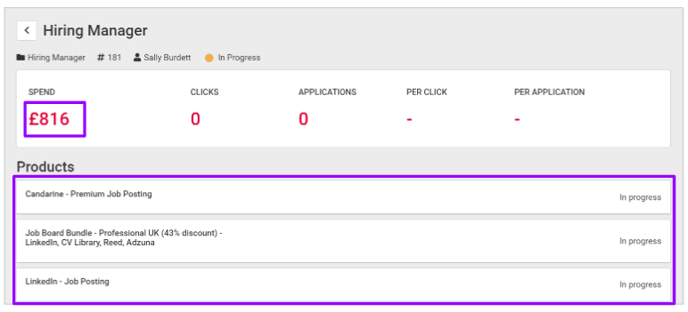
- You will also see how much has been spent on the campaign - if multiple job boards have been selected, this will be a total of all of them.
- This screen also shows which job boards have been selected for posting a Campaign to (bottom of the page) - if multiple job boards have been selected, these will all show here in a list.
- Due to the job board needing a period of time to set up the sponsored post, you will see the posting as ‘In progress’ (bottom right-hand corner) until the posting is live.
To return to the Job Booster main page, select the ‘back’ arrow next to the job title at the top of the page:
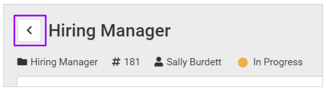
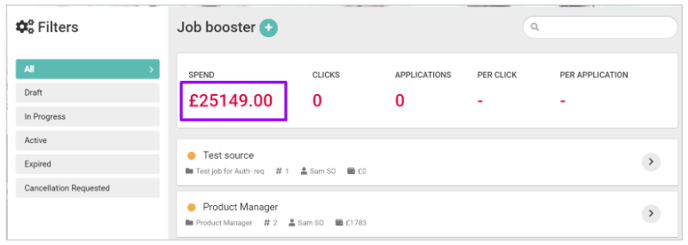
To see specific information on a particular posting, select the relevant job posting for further details.
Campaigns are displayed in chronological order - the oldest posts are displayed at the top of the screen.
- To locate your most recent post, you will need to use the navigation buttons at the bottom of the page:
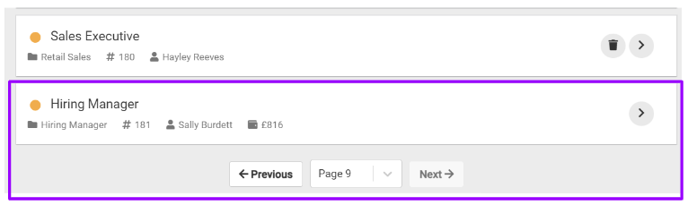
Please remember - the only way to edit a campaign is to cancel it and start again.
This will incur a cost as refunds are not possible once a Campaign has been created.
Updates to Job Booster
We have recently made some updates to Job Booster, and you now have the ability to link a contract that you have with a Job Board, and bring any existing credits you may have with that Job Board, into Tribepad.
For more information, please click here.