Find out how to link an existing Job Board contract to your Job Booster function
Job Booster was launched back in 2023 on Tribepad, and allows you to sponsor a job on a Job Board for a one-off fee, for a limited period of time.
Several enhancements have been made to the Job Booster functionality (provided by a 3rd party, VONQ) since it was launched. The latest is the ability to link an existing contract you might have with a Job Board or site with Job Posting functionality (e.g. LinkedIn), to your Job Booster function on Tribepad.
All other functionality on Job Booster is unchanged. For details on how to create a Job Booster campaign, please click here.
Find out how to do that below, or read on for a step-by-step guide:
Linking a contract
Job Booster is accessed via the Jobs menu at the top of your screen:
On the Job Booster page, you will now see a ‘Contracts’ icon on the right-hand side of the screen:
Clicking on this icon will refresh your screen and present you with a page that looks like this:
To add in your contract, select the ‘+’ symbol at the top of the screen.
You will see a pop-up window to allow you to add in the contract you wish to link to Tribepad:
- Simply type in the contract you wish to link and if it is available to link to Job Booster, an option will be shown for you to select.
Once you have selected the relevant contract, the screen will refresh and you can fill in the details of your contract
- After filling in the relevant information, click ‘Add to my contracts’.
Once added, the screen will refresh again and you will see your new contract alongside any existing ones.
If required, you have the option to delete any of the contracts:
Adding the contract to the Campaign
When you are creating a campaign for a Job Board sponsorship, you can add the new contract too.
Click the ‘+’ symbol on the main page to create a campaign:
Chose the required job:
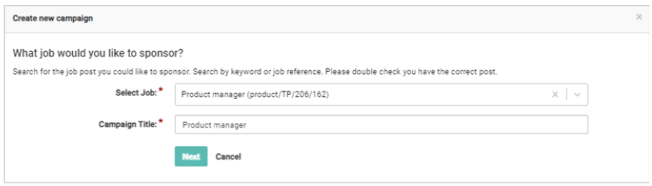
Fill in the other relevant details for the campaign to be created:
Please note - for full details on how to create a Job Booster campaign, please click here.
Once you have completed the necessary information, the screen will refresh and you will see a list of ‘Contract Channels’ and a list of ‘Recommended Channels’:
You will notice that in the ‘Contract Channels’ options, no prices are listed, whereas in the ‘Recommended Channels’, you can see how much the campaign will cost and for how long it will be posted:
- To add a campaign to one of your Contracts, simply select the ‘Add to Basket’ button.
The screen will refresh and you will see a screen where you can add the details of the contract:
Please note - the fields shown in this pop-up will differ according to which contract has been selected.
The screen will refresh and you can see that the specific contract has been added to your basket:
Once added to your basket, you can see at the top of the page, that there is no charge for a campaign linked to a contract:
Clicking on ‘Preview and checkout’ will show you the following screen:
- It is important to note here that even though there is no charge associated with the campaign, there is still a cost that will be paid to Tribepad for enabling the campaign and sponsorship.