Find out how to allow multiple recruiters to give feedback on candidate interviews.
We know that Panel interviews occur regularly, and within your organisation, you may need multiple people to provide their feedback on individual candidates.
Introducing ‘Panel Scoring’. Panel Scoring allows multiple users to complete a single Interview Feedback questionnaire against a candidate, and calculates an average score based on that feedback, for the individual.
Please note - This is a free of charge feature, but requires enabling by Tribepad. If this is something you are interested in, please contact your Account Manager or the Support Team.
Once enabled on your platform, the first step you need to take, is create an Interview Feedback Process Questionnaire.
A Process Questionnaire is simply another way of saying ‘internal’ questionnaire, i.e. something that your internal users can complete.
This is created in the same way as any other questionnaire in the platform, via the ‘Tools’ menu (or ‘Jobs’ menu, depending on your configuration):
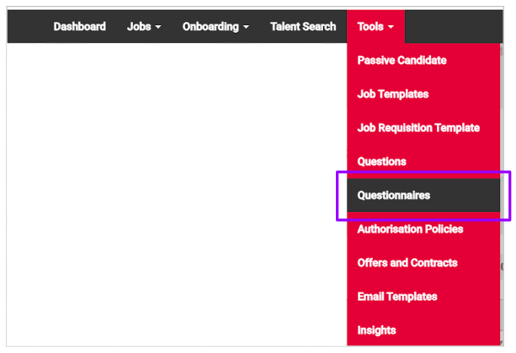
You should make sure that your questionnaire type is ‘Interview Feedback’:
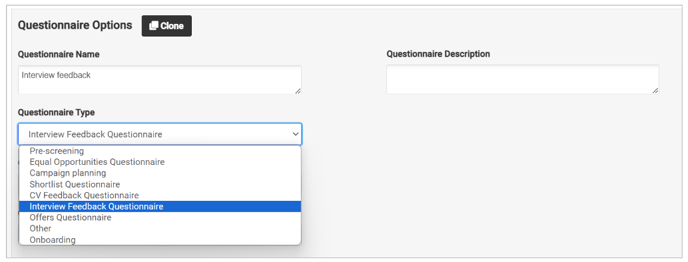
For more information on creating a questionnaire in the ATS, click here.
Once created, you can add your questionnaire to a job or template, via the ‘Candidate Processing’ section:
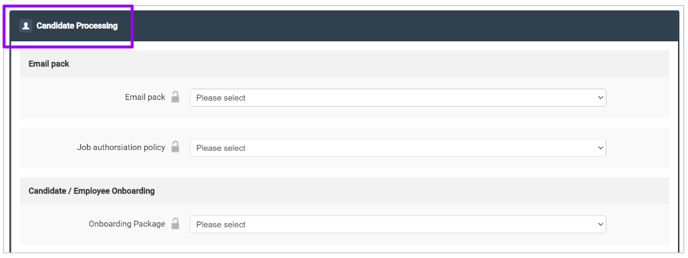
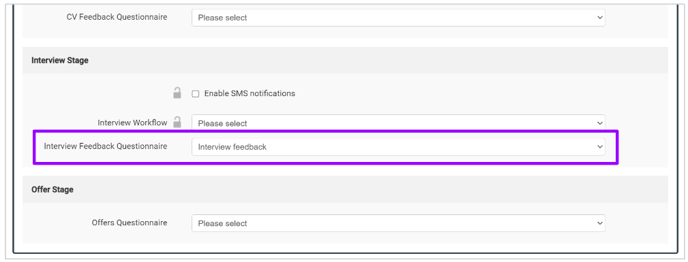
You can add this to an existing or new job or template. Make sure you click ‘Save’ at the bottom of the screen if adding to an existing job or template!
Once the questionnaire has been added to a job, when a candidate is moved to ‘Interview’ in the application journey, you will see an icon on each candidate’s profile.
Before Panel Scoring is applied, you will see something that looks like this:
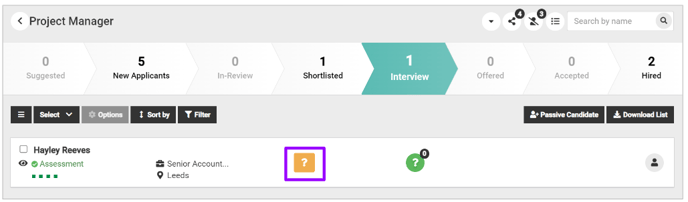
- Only 1 person can complete the interview feedback questionnaire if Panel Scoring is not enabled
- They would simply click the orange square (highlighted above), and complete the necessary actions.
Once Panel Scoring has been enabled, this icon changes slightly:
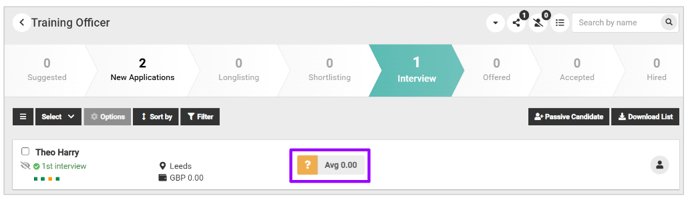
- Now, multiple users can click on the orange square and complete the questionnaire that has been attached to the job.
Once a user has completed the questionnaire, the icon will turn green:

- As you can see, the score given by that individual user is displayed on the icon.
When a new user goes to provide feedback on the candidate, they will see the previous score given by other users, but the icon will again be orange, indicating that they need to complete the questionnaire:
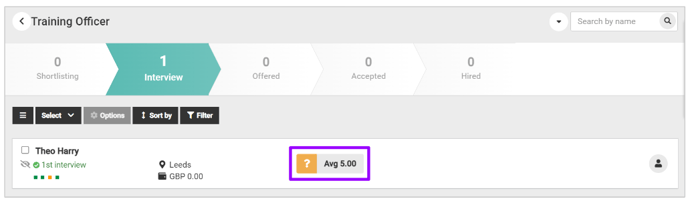
Once that new user completes their version of the questionnaire, the icon will again turn green (indicating that it has been completed), and the average score will be recalculated and displayed:
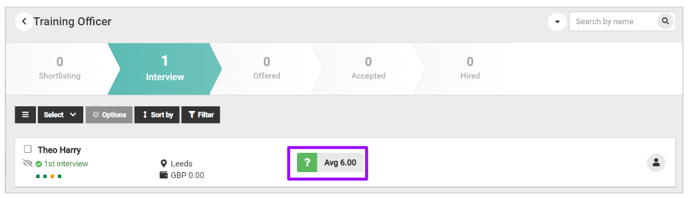
Once the relevant people have completed the questionnaire, you are able to see their responses by hovering over the score section of the icon:
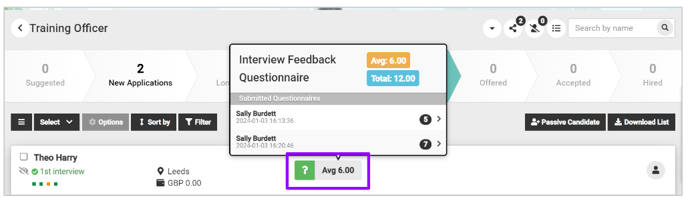
- Here you can see who has completed the questionnaire and the score they individually gave the candidate, and therefore the average score given to the candidate as well.
If you click on the arrows next to the scores, you can see the individual responses that the user gave:
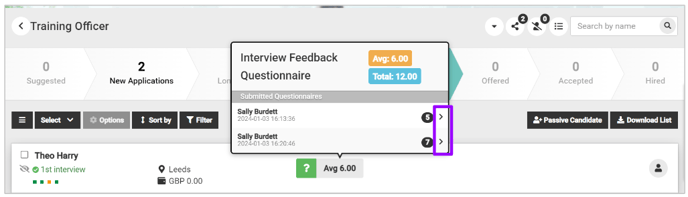
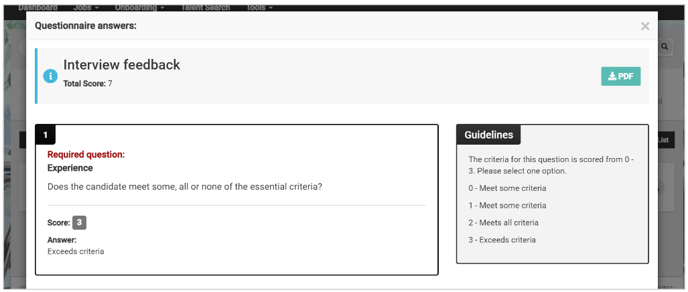
To return to the candidate and the job, simply click the 'X' in the top right-hand corner of the questionnaire:
