What can this report do for you?
This report focuses on the Date Gap that might be apparent in some applications, particularly relating to a candidate's references that they may have provided.
This report features details about professional references only. Personal references that are provided, are not included in this data.
Date Gap is a permission-based feature.
If you do not have access to this feature or would like this enabling on your ATS, please speak to your main ATS lead or your Account Manager.
To find out more about Date Gap, please click here.
Quick-date range and Custom filters can be used in this report:
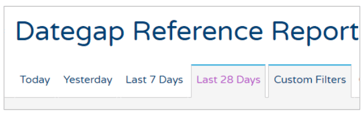
Custom Filters available are:
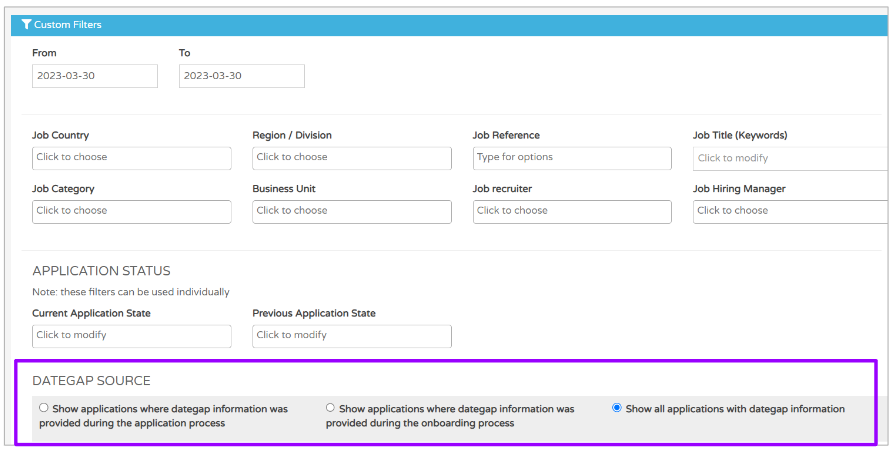
- Date filters for this report apply to the application creation date
- Applications are only included if they are linked to a job which has a date-gap enabled
- This is done via the Application Flow in the ATS:
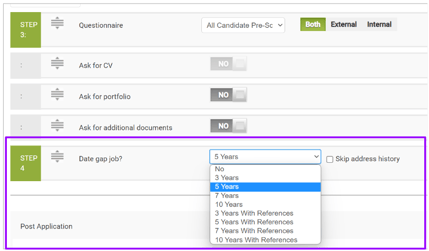
- This is done via the Application Flow in the ATS:
This report is very similar to the Date Gap Employment and Address reports, but focuses on a candidate's references that they have provided, rather than employment or address history.
Once you have determined your date range and/or added in any filters, you will be presented with a screen that looks like this:
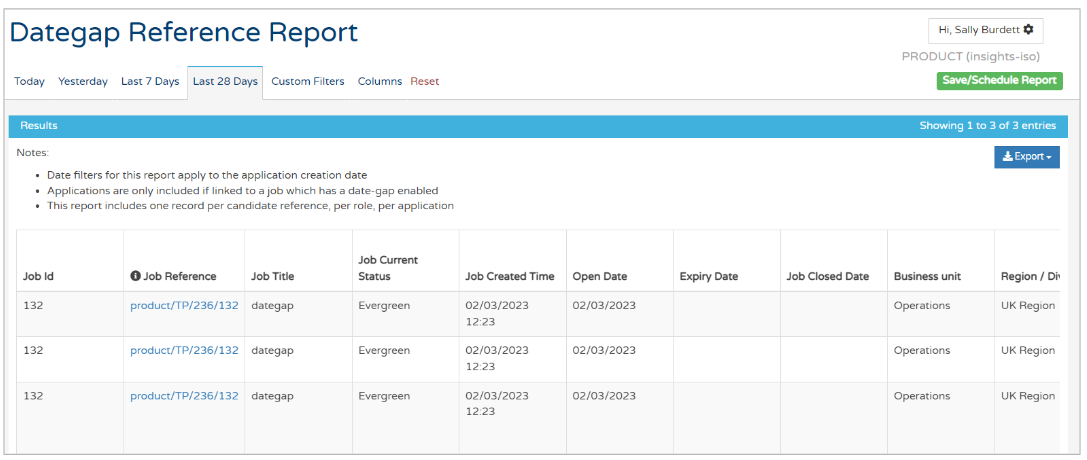
The columns presented to you first relate to the job in question:


Scrolling further to the right gives you information on the Date Gap you are focused on.
- You will see an
 icon in several of the column headers
icon in several of the column headers
- Hovering over this icon shows a tooltip, i.e. it explains what the column means in more detail

- For example, the 'Dategap Source' column shows
"The stage at which the candidate was asked to provide dategap information"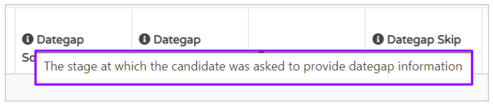
Further over to the right of the report, you will see details about the Candidate:
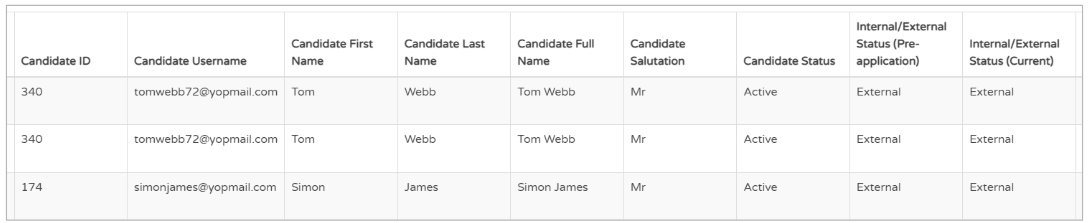
If the candidate has declared multiple professional references on their application, there will be more than one record per job (i.e. 'row') in the report, as above.
Further over again, you will see details relating to the Date Gap that has been declared - in this case, Career history, as the reference gap relates to Professional references only.
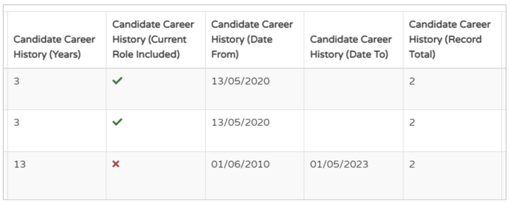
- The 'Years' column shows the number of years in total declared in the Date Gap
- The 'Current Role included' column shows if the candidate has included their current employer details
- The 'Date from' and 'Date to' columns show the period of time the references provided, span between
- The 'Record Total' column shows how many references have been declared by the candidate
Each different reference is shown as a different 'record' in this report, i.e. a different row. Multiple references will be presented on multiple rows.
Remember - if personal references have been provided, they will not be presented in this data. (They would be declared in the 'Record Total' column, but actual data on them would not be presented here.)
Scrolling again to the right will show you application details of the candidate:
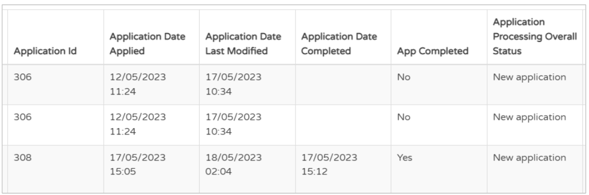
Further over you will see details of the candidate's employment history:
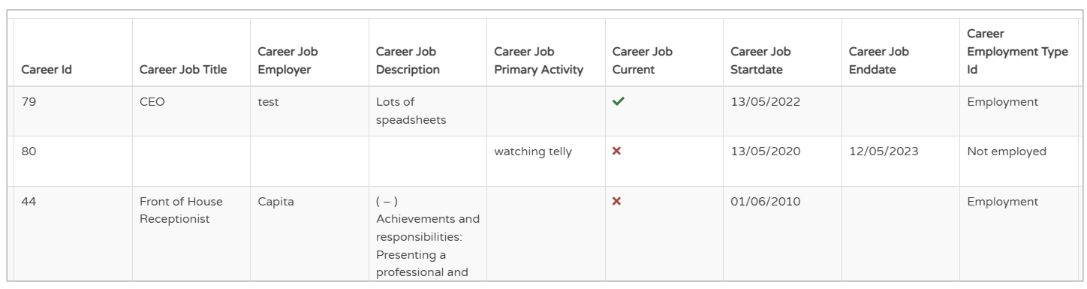
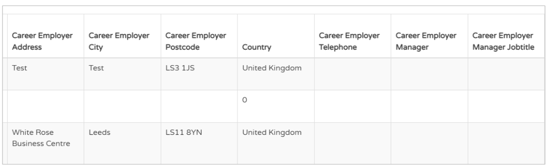
- This data may have been pulled from the candidate's CV or they may have inputted this into the ATS manually.
Again, further over, you can see details of what the candidate has inputted into the ATS regarding their current/former employer(s):
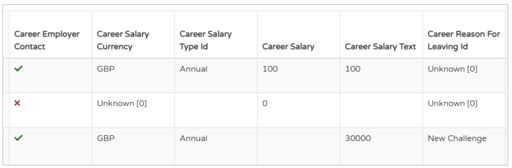
- The 'Career Employee Contact' column indicates that as a recruiter, you are able to contact the candidate's employer in that particular record/row
- The 'Career Salary' columns indicate the salary that the candidate received at their current/former employer
- The 'Career Reason for Leaving' column details the candidate's reason for leaving their current/former employer
This 'Reason for Leaving' column is populated by fields specified in the Lists of Values section in Manage.
For more information regarding adding or editing these values, please click here.
Finally, in the right-most columns of the report, you will see information regarding the reference details that the candidate has provided:
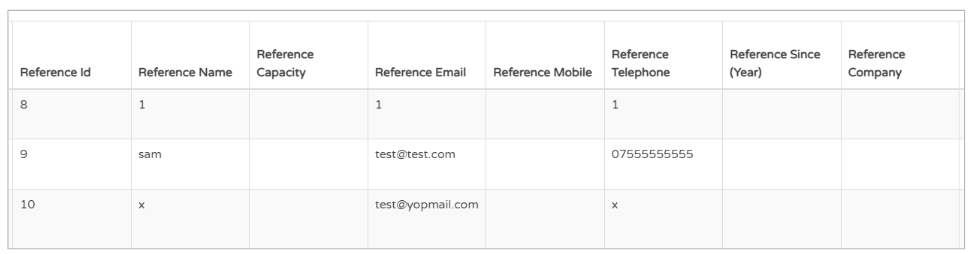
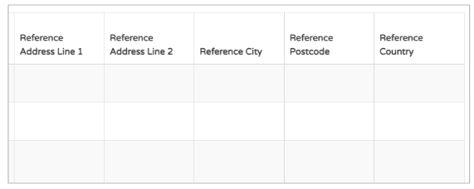
- Remember, if the candidate has provided more than one professional reference, they will be shown on different rows in the report.
- Again, if personal reference details have been provided, they will not show here.