Recruitment Stages
Learn about the full recruitment process flow & when you would use each bucket.
📖 Reading Time: 6 Minutes
🎧 Listening Time: 4.5 Minutes
👥 This Guide Is Intended For Tribepad Customers & Tribepad Team Members
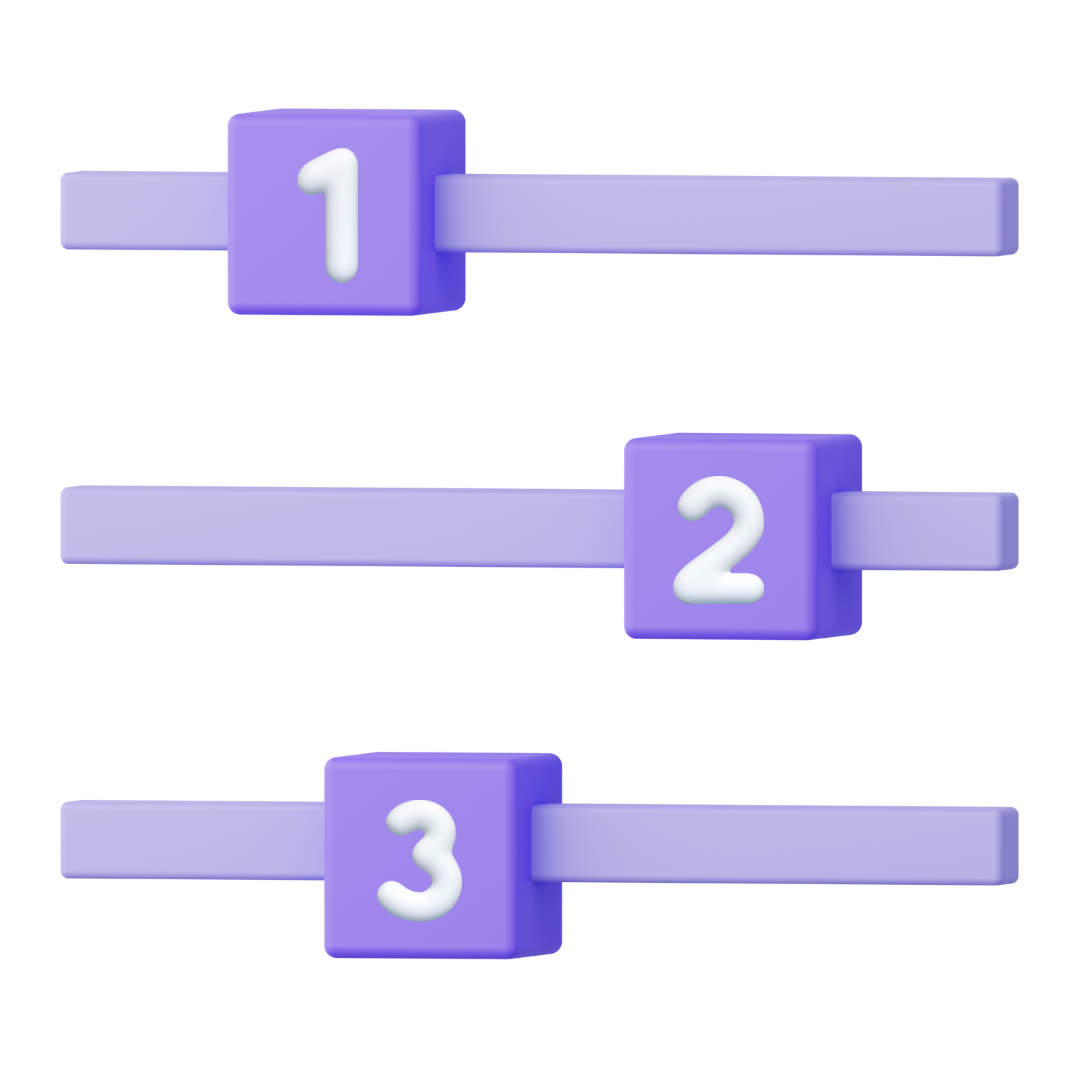
⭐ Suggested Candidates
You will see this stage first in the top toolbar. For a candidate to be suggested for a job, their profile must match the job in the following ways:
- A salary that matches the range specified by the job
- +/-10%
- The same country and region as the job
- Unless the candidate has specified that they are willing to relocate.
- The tags added to the job or information in the job description matches the career history and / or profile of the candidate
- A career history match is more likely to lead to a suggested candidate.
- Industry sector and career level specified by the candidate will also be considered relevant.
➡️ Viewing Suggested Candidates
Select the job you are recruiting for from the Jobs List and navigate to the job view.
In the image below you can see that there are 7 suggested candidates (1).
Select anywhere in that box to view a list of the suggested candidates.
Once on the list, If you would like to progress any of the suggested candidates, first tick the checkbox next to the relevant candidate followed by the Options menu (cog icon) to make contact and see if they would like to make an application.
➕ New Applications
All new applications will appear in the second box in the recruitment process tool bar. To view a list of candidates who have recently applied, click anywhere in this box.
If you would like to start processing a candidate within the new applications bucket simply tick the check box of the relevant candidate and select the “Options menu”. From here you will see a number of options to choose from.
💼 Further Recruitment Process Steps
Once you have reviewed your suggested and new applications, it’s time to begin moving your candidates through the recruitment process.
Below you will find information about what each bucket within the recruitment process is used for, in order to make a decision about where you need to move your candidates to.
For further information about moving your candidate(s) 🖱️ see our further guidance here.
➡️ Long Listing (This may also be called “In-Review”)
This stage is sometimes used to move candidates to if they have completed their application but have yet to be shortlisted or rejected.
➡️ Shortlisting
Once you have reviewed a candidate's application and you believe that they may be suitable for an interview, you may move your candidate to this stage. The candidate may remain at this stage until you have received feedback from a hiring manager to determine if the candidate should be interviewed.
➡️ Interview
You can invite a candidate to book their own interview by sending them a selection of dates and times that you have already scheduled or you can send the candidate confirmation of an interview that you have already agreed with them. Taking these actions will move the candidate to the interview stage.
➡️ Conditional Offer
This bucket allows you to make an offer of employment that is based on the candidate meeting specific requirements, like background checks or satisfactory references, before the offer becomes “fully binding”.
➡️ Offered
Once you have found your successful candidate, you can make a formal job offer to them. Taking this action will move the candidate to the offered stage. If you are using our contract management software, you can generate and send the employee contract at this point too.
➡️ Accepted
Once the candidate has accepted the job offer, you can move the candidate to the accepted stage. If you are using our contract management software and a candidate accepts a contract electronically, their application will automatically move to the accepted stage.
➡️ Hired
Generally when all recruitment activity is complete, you would move your candidate to the hired stage and close the job.
❌ Rejected & Withdrawn Candidates
Unfortunately not all candidates will be successful so there are 2 further stages of the recruitment process. In order to view any rejected or withdrawn candidates simply click on the “person with a line through them” icon (1) found in the job tool bar at the top of the page.
➡️ Rejected
Any candidate that isn't successful in their application can be moved to this status.
Sometimes this can happen automatically if you have set a questionnaire up to automatically reject candidates based on their response to a particular question.
➡️ Withdrawn
A candidate may decide to withdraw their own application for a number of reasons. If they do, their application will appear in this stage.
For further information about withdrawn candidate(s) 🖱️ see our further guidance here.
For further information about rejected candidate(s) 🖱️ see our further guidance here.
