Find out more on accessing Manage and what you can do within the platform
Manage is Tribepad's self-service function which allows you to make your ATS look and feel like your own.
Access to Manage is granted and arranged by Tribepad.
If you or your organisation requires you to have access, you need to request this via our Support Portal.
Please include any particular access requirements in your request.
Check out this video for an overview on Manage, or read on for a step-by-step guide:
When you access Manage, you are required to log in:
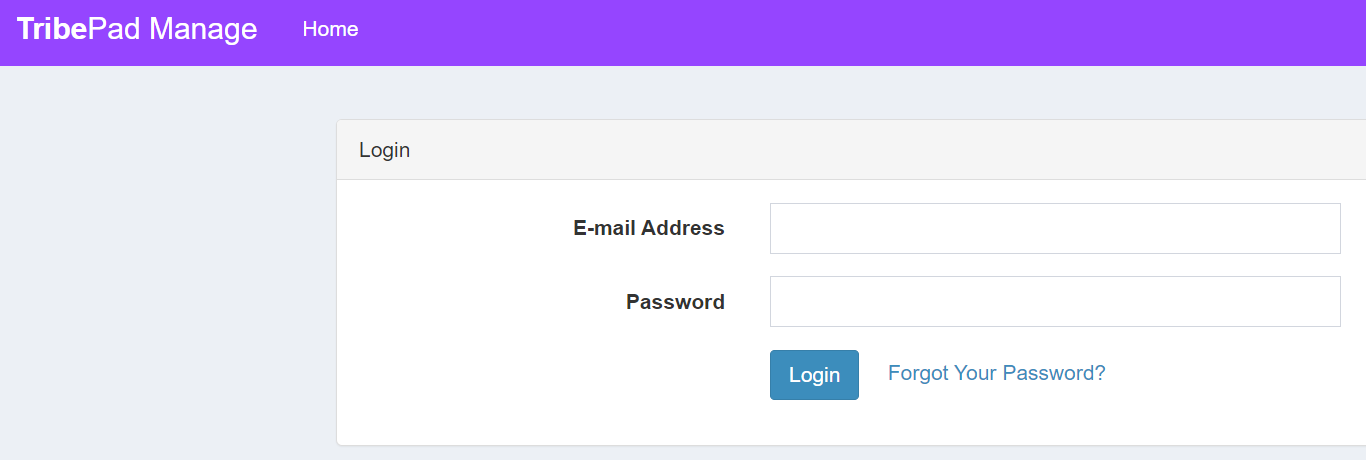
- Your email address will be your standard organisation one - likely the same as your ATS login username.
- On first login, you will need to select the 'Forgot Your Password' link to set the password to something memorable to you.
Once you have set your password and logged in, you will be asked for 2-Factor Authentication details.
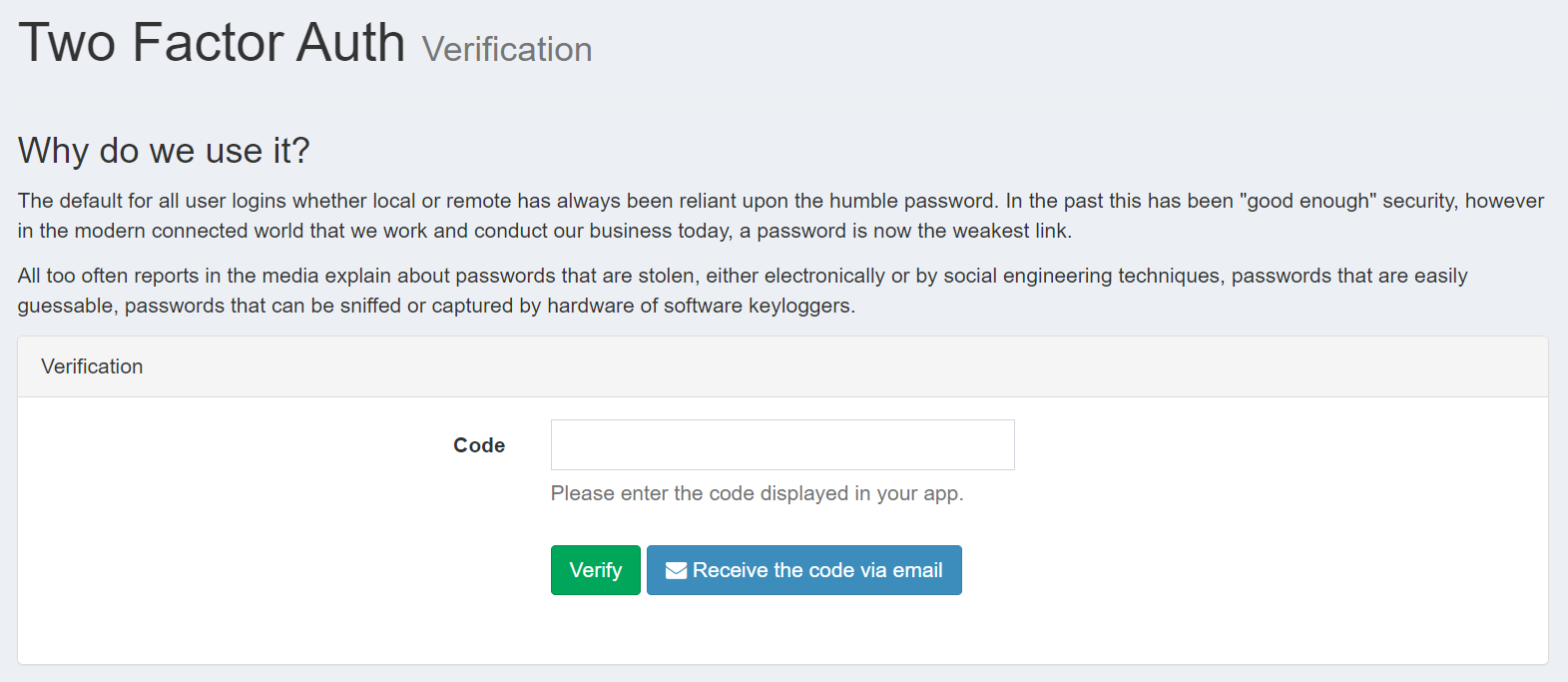
You can use an Authenticator app (such as the Google Authenticator) to provide this code, or you can request this via email using the button on-screen.
Once you have authenticated your login, you will be presented with a screen like this:

- Your brand will have been populated in the top right corner, and you can choose whether to access your Live platform or your UAT platform via the dropdown next to your brand logo.
Hint - the top banner on the Live system will also show in purple.
If you change the view to the UAT system, the top banner will turn navy blue.
This just allows you to be sure which version of the ATS you are working on, at a glance!
You should see a collection of drop-down menus at the top of the screen:

ATS Users
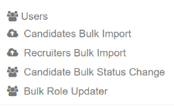
This menu allows you to perform the following actions:
- Users - Create and edit existing user details.
Click here to read more on this.
- Candidates Bulk Import - Used to bulk import Candidate data (usually used if transferring from another ATS or if you have a large number of candidates you want to get onto your system, e.g. if you have visited a job fair and have a large number of sign-ups). Items are uploaded as a CSV file.
- Recruiters Bulk Import - as above, but for internal user details. Items are uploaded as a CSV file.
- Candidate Bulk Status Change - Used when moving lots of people to a different status at the same time, e.g. moving people from external job seekers to internal job seekers. Items are uploaded as a CSV file.
- Bulk Role Updater - Used to change your role combinations - the coding for this action is done in the background. Items are uploaded as a CSV file.
ATS Teams
Used when adding Agencies to a team

- Agency users can be added to a 'team' so that users from the same agency can see each other's job or candidates
- Candidate ownership days can also be defined here - this relates to the number of days that a candidate will be identified as having come from an agency
- After this number of days has elapsed, the candidate is absorbed by the platform and is just identified as an 'external' candidate
Once the agency user has been added to a team, the 'team' can be defined under the user creation/editing page, 'ATS Users > Users'.
Click here to read more on this.
Platform Configuration
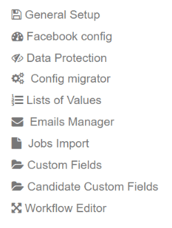
- General Setup - this page includes details of your organisation's main Tribepad contact, domain names for your platform(s), a link to Tracking Codes, links to different areas of the platform which can be adapted according to your requirements
Click here to read more on this
- Facebook config - this allows your candidates to register/sign in to your ATS using their Facebook details
- Data Protection - page includes password formatting, policies and Ts and Cs, your opt-in preferences for GDPR and your data retention policies
Click here to read more on this
- Lists of Values - this allows you to amend and edit the many different dropdown lists that feature in your ATS, e.g. your Business Units, your reasons for rejecting a candidate, your Job regions etc.
Click here to read more
- Emails Manager - this allows you to review and amend any email that is send out to a candidate throughout the whole recruitment process. Email packs can be cloned (as a whole) and adapted for different uses, according to your requirements
Click here to read more
- Jobs Import - this allows you to bulk import jobs into the ATS. This is usually done if you are transferring ATS, or if you have done a large recruitment drive outside of the platform. Items are uploaded as a CSV file.
- Custom Fields - this allows you to amend the fields that are included in job adverts or internal processes
Click here to read more on this
- Candidate Custom Fields - as above but for Candidate specific Custom Fields
- Workflow Editor - this allows you to amend the interview and application workflows as per your requirements. You can add additional workflows if changes are required for certain roles
Click here to read more on this